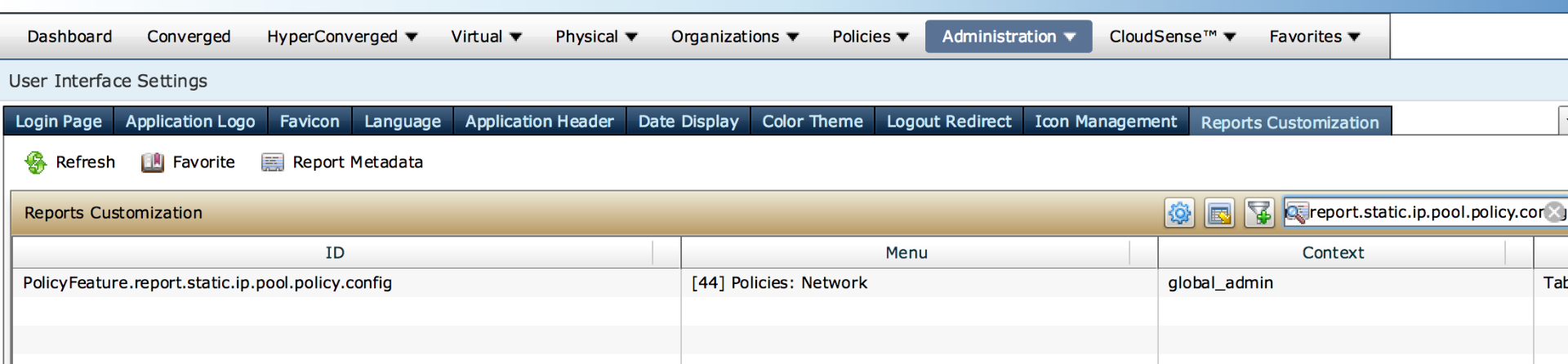| Task Name | UCSD - Extract VLAN ID From Static IP Pool |
| Description | - Example of Generic Report to extract Information
|
| Prerequisites | - Tested on 5.4.0.2
|
| Category | Workflow |
| Components | vSphere 5.x |
| User Inputs | - Select IP pool ID
|
| Output | |
Instructions for Regular Workflow Use:
- Download the attached .ZIP file below to your computer. *Remember the location of the saved file on your computer.
- Unzip the file on your computer. Should end up with a .WFD file.
- Log in to UCS Director as a user that has "system-admin" privileges.
- Navigate to "Policies-->Orchestration" and click on "Import".
- Click "Browse" and navigate to the location on your computer where the .WFD file resides. Choose the .WFD file and click "Open".
- Click "Upload" and then "OK" once the file upload is completed. Then click "Next".
- Click the "Select" button next to "Import Workflows". Click the "Check All" button to check all checkboxes and then the "Select" button.
- Click "Submit".
- A new folder should appear in "Policies-->Orchestration" that contains the imported workflow. You will now need to update the included tasks with information about the specific environment.
Example of using a Custom Generic Report to extract information:
Table in question to gain information from:

Workflow Run and consequent output (The VLAN ID):

The workflow with out of the box task and custom report task:

Mapping of the input IP pool ID:
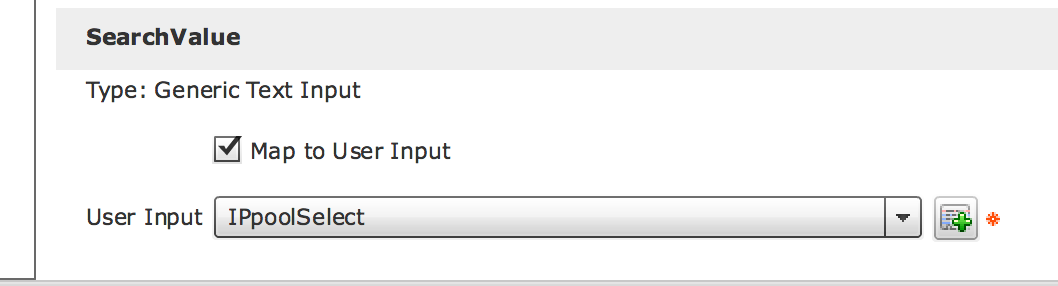
The report name and the context and the column descriptions and the search column:

The report name via Meta Report Button:


Obtaining the Context: