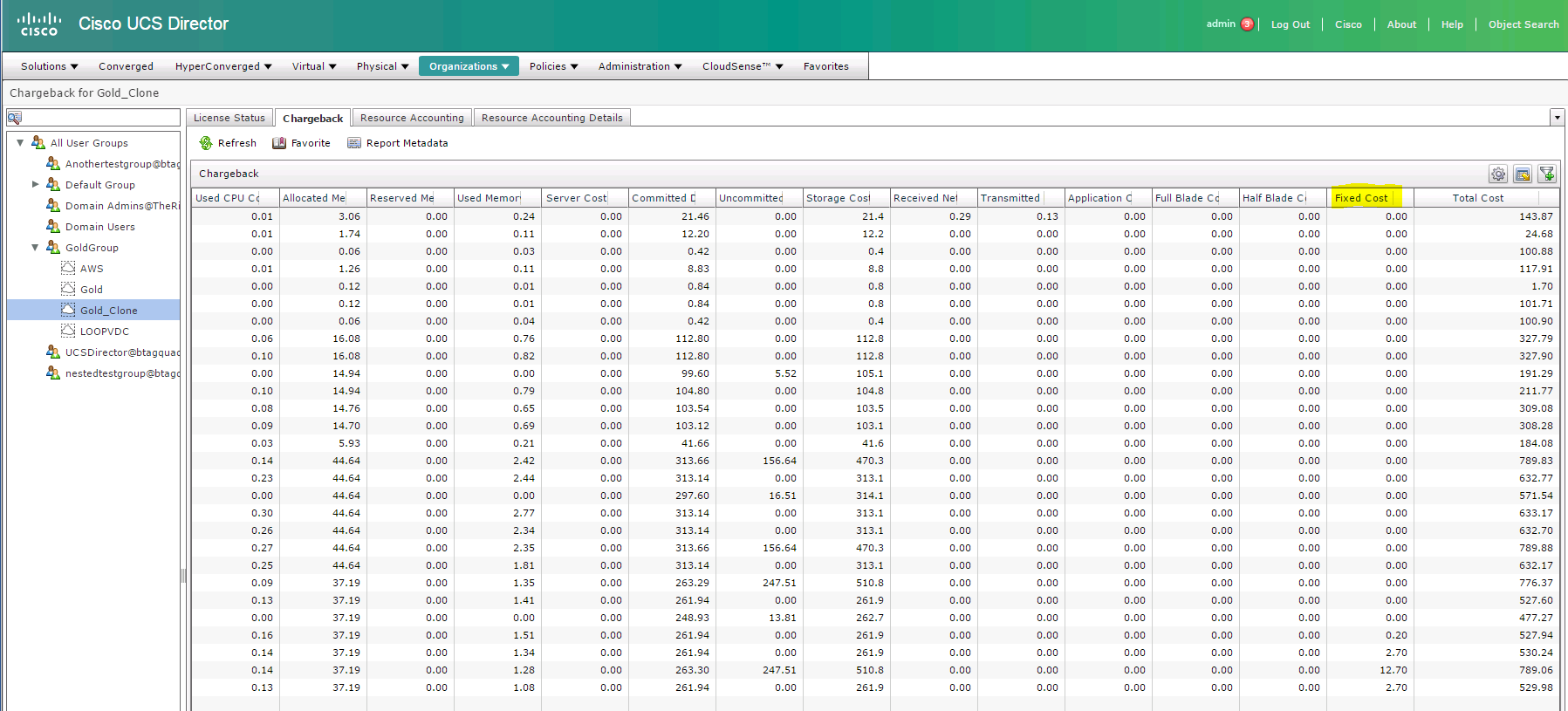This feature is very useful when the “VM application Cost” is not possible, such as when the UCS Director administrator wants to apply costs to previously provisioned VMs. In order use tags for VM costing the Tag must first be created. Once the Tag is created costs need to be assigned to the individual tag entries using the Tag Based Cost Model. The Cost model then needs to be modified to include the correct “Tag Based Cost Model”. Once all this is done, tags can be assigned to VMs so that additional costs will be calculated on top of the regular VDC costs.
To create Tags, go to “Virtual”, “Tag Library”. Click on the “Create” button to create a Tag. The strings cannot be edited once the Tag has been applied to a resource so it is important to have the complete list of tags before you start using them. Only a single cost tag and single tag entry can be applied so all cost permutations must be part of the one Tag.
Enter the Name of the Tag, leave the Tag “Type” as “String” and enter all the possible Tag values. Then Click Next.
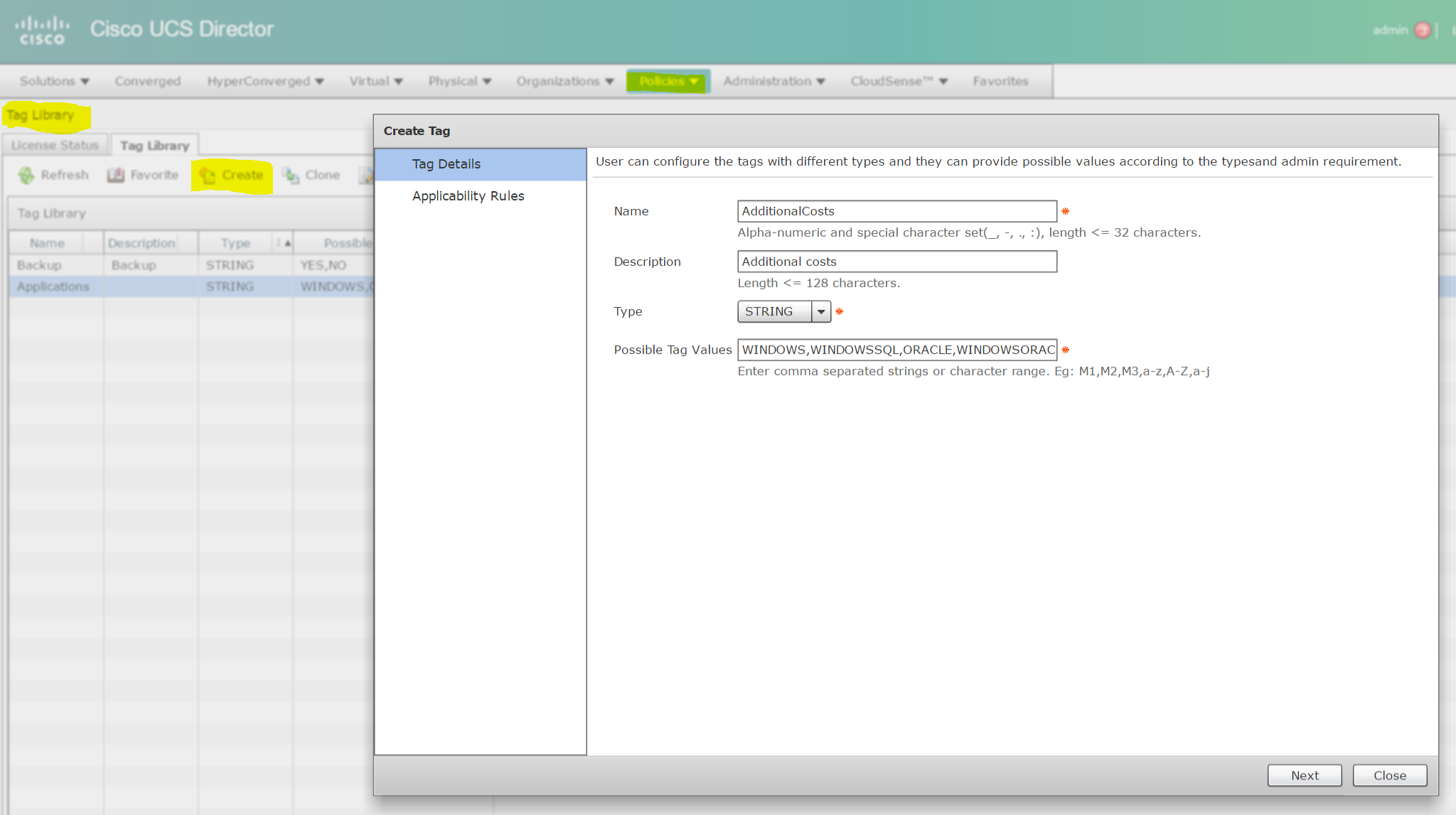
On the second screen, Add a new “Entity” of Category ”Administration” and Taggable Entity of ”VMs” as shown in the screen shot below. Once this is done click “Submit” to save.

Now that the tags are created costs need to be associated with each possible Tag entry. To do this go to “Policies”, “Virtual/Hypervisor Policies”, “Service Delivery” and select the “Tag Based Cost Model” tab. Click on the “Add” button to create a new cost model. Enter a name for the cost model and the use the button to create all the entries. It is important to make sure that “Include VM in Regular Chargeback” is set to true so that regular VDC costs as well as Tag based costs will all be included in the cost calculations. Here is a screen shot showing an example of how to fill in the dialog box.
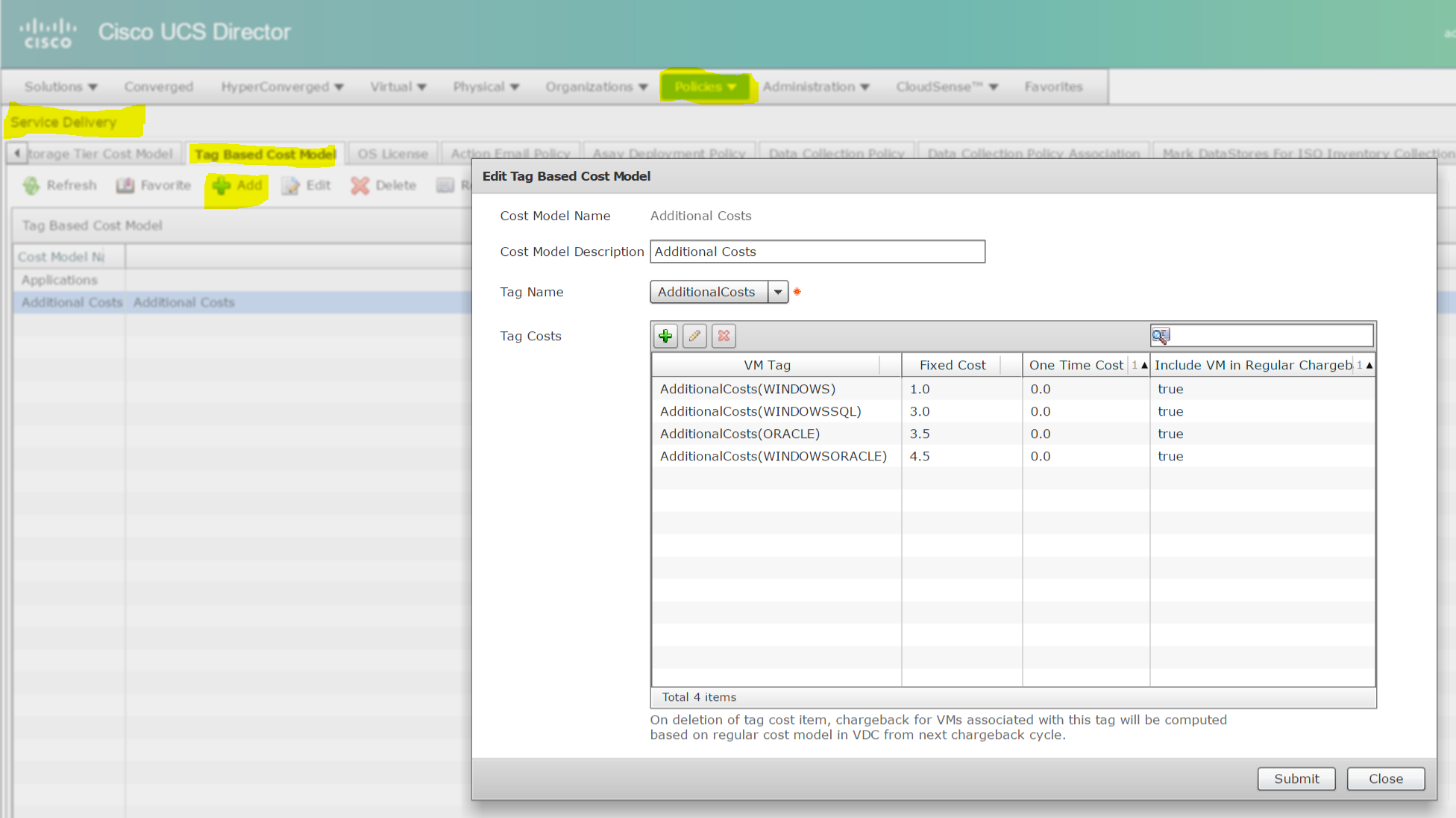
Once submitted, go to the “Cost model” tab and Edit the VDC cost model. Scroll down and select the desired “Tag Based Cost Model” and save the “Cost model”.
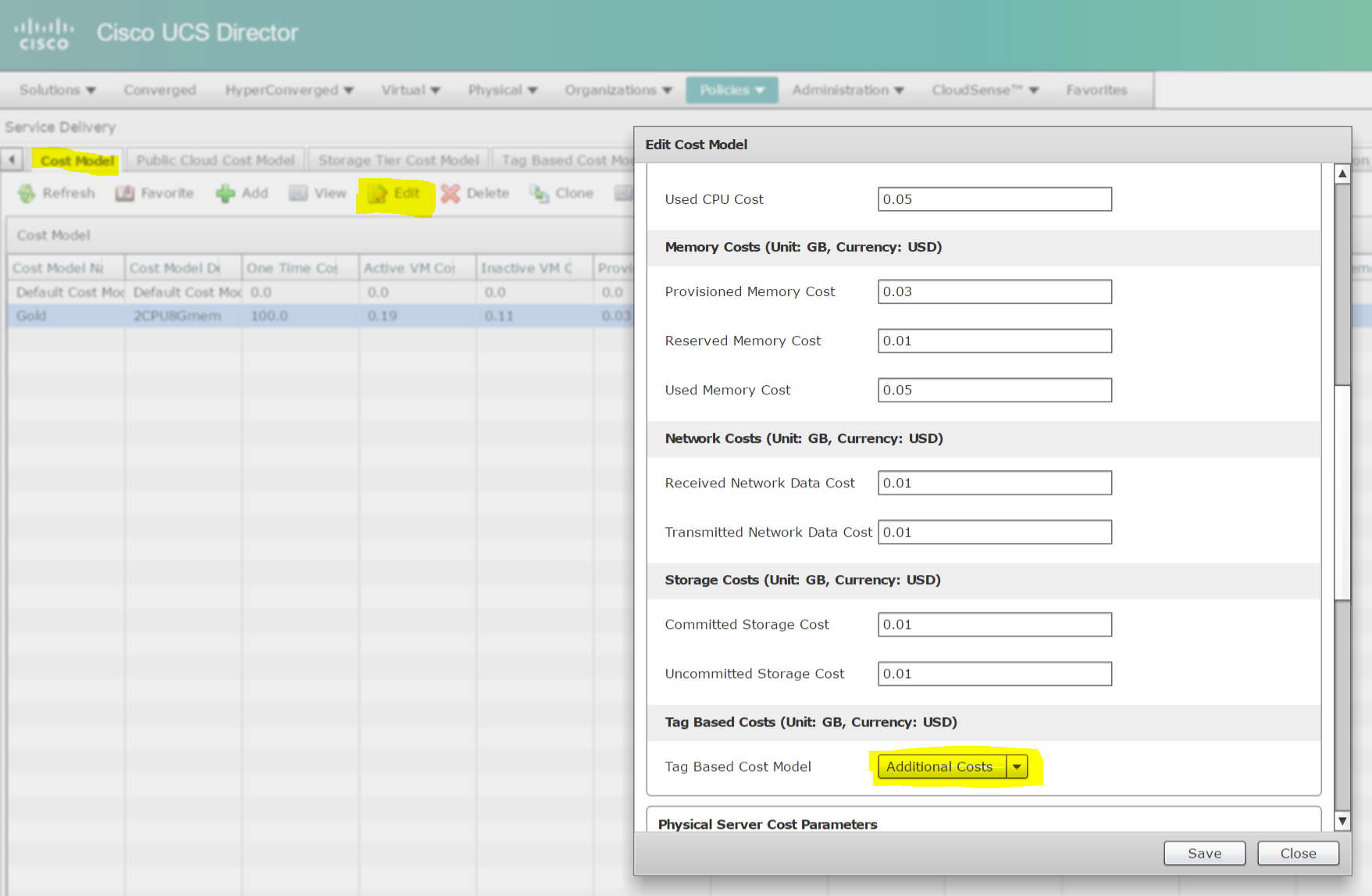
Once this is done the UCS Director administrator can use the Add Tags button to add additional costs to a VM. Here is a screen shot showing this.

These additional costs will now appear in the Chargeback screen in the column titled “Fixed Cost”, below is an example.