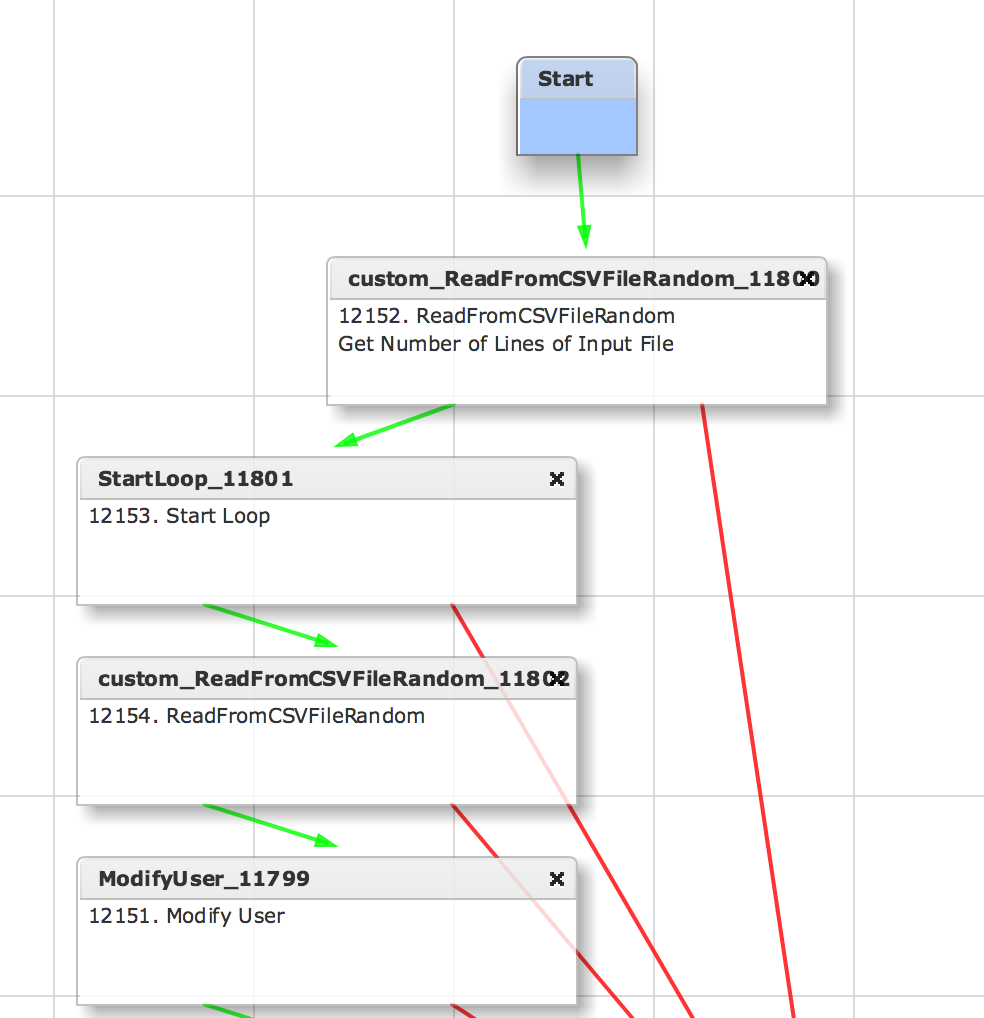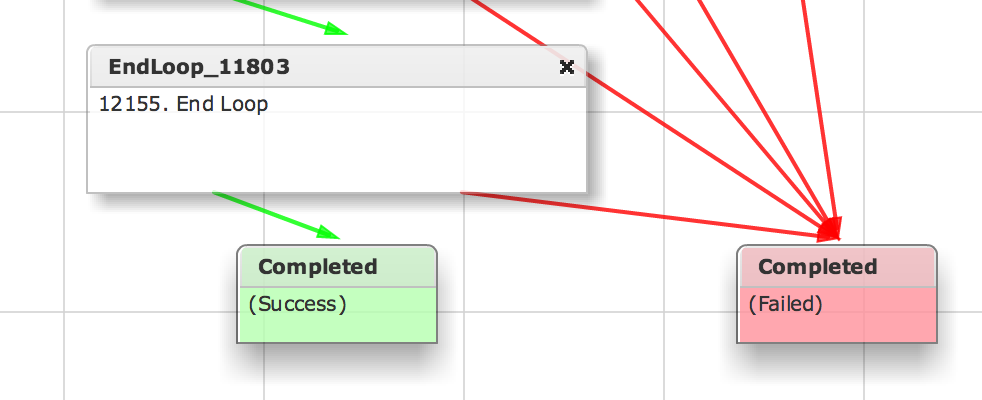| Task Name | Changing the user role (user type) via CSV file |
| Description | |
| Prerequisites | Tested on 5.5 |
| Category | Workflow |
| Components | vSphere 5.x |
| User Inputs | /tmp/users.txt user4,Regular user5,AdminIS user6,AdminNetwork user7,Operator user8,AdminStorage user9,AdminAllPolicy user10,AdminComputing user11,BillingAdmin |
| |
Instructions for Regular Workflow Use:
- Download the attached .ZIP file below to your computer. *Remember the location of the saved file on your computer.
- Unzip the file on your computer. Should end up with a .WFD file.
- Log in to UCS Director as a user that has "system-admin" privileges.
- Navigate to "Policies-->Orchestration" and click on "Import".
- Click "Browse" and navigate to the location on your computer where the .WFD file resides. Choose the .WFD file and click "Open".
- Click "Upload" and then "OK" once the file upload is completed. Then click "Next".
- Click the "Select" button next to "Import Workflows". Click the "Check All" button to check all checkboxes and then the "Select" button.
- Click "Submit".
- A new folder should appear in "Policies-->Orchestration" that contains the imported workflow. You will now need to update the included tasks with information about the specific environment.
User roles before:

User roles after:

Input CSV file:
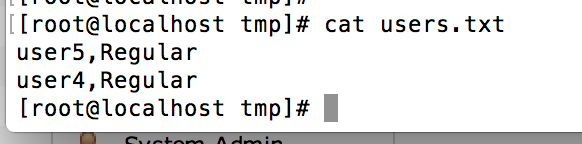
Workflow: