 Previous ArticleNext Article
Previous ArticleNext Article 
Once you have applied a preset or custom Table configuration and (optionally) set a Workview or project/customer focus with the Left Pane filter, you have achieved a workable list of documents in your table. A further filtering can then be achieved through Column filtering.
Column filtering is intended to do some quick filtering based on the records downloaded from the database server. Column filtering doesn't fetch additional records from the database.
Column filtering is easily done: use the column headers to define one or more filter criteria.
- A filter criteria is defined by combining a data element (= column header), an operator and a value. You can have multiple column filter criteria combined.
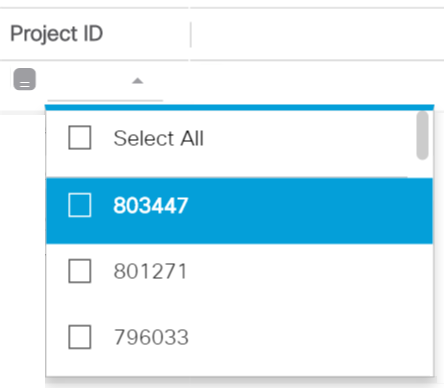
- The available operators differ per data element. The possible values, also differ per data element. Data elements are input as free text, chosen from a list of values, using a calendar date picker.
Yet, for some data elements a combination is provided of a list of values and free text. E.g.'Category/Keyword': you can chose the category from the list of values or type in any Keyword.
A few points to consider :
- If the filter criteria as defined by the applied preset/custom Table configuration are applied on the visible columns in the table grid, then the column headers will show the definition of these criteria.
- If a Left Pane filter is applied (Workview, Customer and/or Project), you will see that the Project and/or Customer columns will be locked and a lock icon will be shown. This means you can not apply another filter criteria for these columns as the Left Pane filter is already applying a filter on these columns.
- If one or more column filters are applied you might not recall exactly what the exact combination of column filters was from the preset/custom Table configuration before you applied the extra column filter criteria. An easy way to revert back to the original filter criteria is by clicking on the 'Restore' link, next to the Table configurator.

Note: When, by applying a column filter, the filter combination applies to a larger population than the original downloaded records of your preset/custom Table configuration, a warning message will be provided suggesting you to trigger a manual refresh from the database servers. The refresh button  is on the top right above the table grid.
is on the top right above the table grid.

Related articles :
Understanding Filtering
 Table of Content
Table of Content
 Previous ArticleNext Article
Previous ArticleNext Article 