 Previous ArticleNext Article
Previous ArticleNext Article 
All tables in DCP consist of records that have meta-data or properties associated. The main table on the landing page, i.e. in Content management, lists documents that consist of the actual document file and their respective properties.
Some of the properties are listed in the table grid itself as a column but not all. Additional extended properties are also available and can be viewed, using the Properties Pane.
Some properties are for information purposes only and others are editable. Depending on the state of the record and your advanced privileges (see later in this user guide) for the record, some properties will be editable to you.
Review Properties
A first glimpse of the most important properties are in the table grid itself and are shown in the different columns. If a value of a particular property is too long to show within the column width, it will typically be truncated and a tool-tip will provide the full value: e.g. the full title of the document.
Some properties in the table grid column show additional information in a pop-up. The pop-up appears if you pause your cursor over the value for more than 2 seconds.
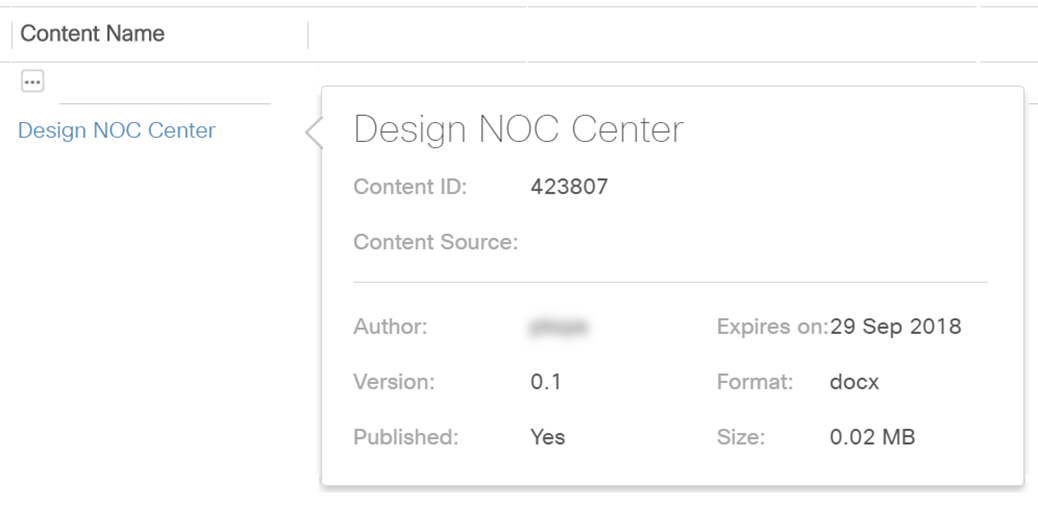
To access the full properties of a record, click once a record line of your choice in the table grid. This will open the Properties pane. Just make sure to not click on a hyperlinked field, which might trigger another action like e.g. downloading the document when clicking on the title.
The Properties pane shows all properties of a record, organized over several Tabs. If there are more Tabs available than can fit on the width of the Properties pane, arrows will be provided to navigate through the different Tabs.

On the top right corner, you will find the 'expand'  icon that opens up the properties pane to the full width of the table grid. Once open to full width, you can bring it back to half-width. With the properties pane open to half-width, you can browse different records by clicking on the different lines still visible, left from the Properties pane. That will update the information on the properties pane.
icon that opens up the properties pane to the full width of the table grid. Once open to full width, you can bring it back to half-width. With the properties pane open to half-width, you can browse different records by clicking on the different lines still visible, left from the Properties pane. That will update the information on the properties pane.
Finally, a 'close' button is provided as well to close the properties pane. Some other actions like table refresh or selecting a new Table configuration also closes the properties pane.
Related articles :
Document Access Definition
 Table of Content
Table of Content
 Previous ArticleNext Article
Previous ArticleNext Article 