- Cisco Community
- Technology and Support
- Data Center and Cloud
- Data Center and Cloud Knowledge Base
- F5 BIG-IP External Service (Deprecated)
- Subscribe to RSS Feed
- Mark as New
- Mark as Read
- Bookmark
- Subscribe
- Printer Friendly Page
- Report Inappropriate Content
- Subscribe to RSS Feed
- Mark as New
- Mark as Read
- Bookmark
- Subscribe
- Printer Friendly Page
- Report Inappropriate Content
on 03-17-2017 03:26 PM
Please use F5 BIG-IP
Introduction
The CloudCenter platform supports integration to various Load Balancers. This document provides information on integration with F5 by creating an external service in CloudCenter.
F5 BIG-IP provides a wide range of application delivery services, such as server load balancing (SLB), L4-L7 firewall and SSL VPN. With the use of iApps and rich foundation of F5 API, Cisco Cloud Center can deploy F5 virtual servers to provide SLB, FW and SSL VPN services to the applications.
Cisco Cloud Center will maintain the application services catalog, provide consistent and agile L4-L7 services to application deployment in both private and public cloud environments.
Prerequisites
CloudCenter
- CloudCenter 4.6.x and above
F5 BIG-IP
- Release 12.0 and above
- Download App Services iApps 1.0 and import into BIG-IP
- BIG-IP management interface must be configured and reachable by Cloud Center
Service Description
To add this service login to CloudCenter as an administrator and click on Admin->Services->Add Service. Use the information listed below to create the service.
Service Type: External Service
Name: F5-LB
Service ID: f5lb
Description: F5 Load Balancer
Category: Load Balancer
External Lifecycle Actions:
External Action Bundle: f5lb.zip
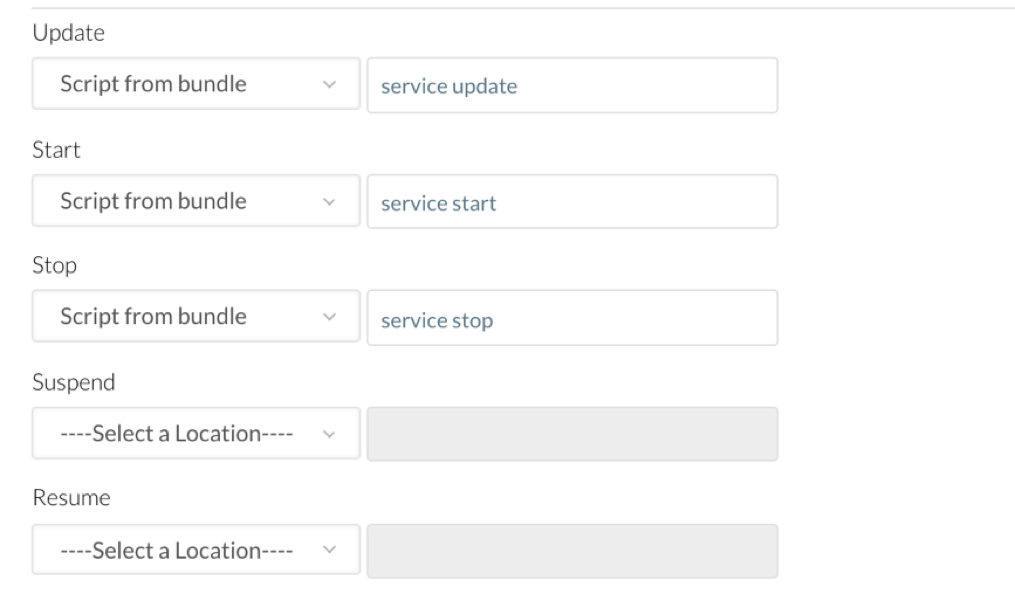
Service Parameters
Display Name | Parameter Name | Description | Type | Default Value | Visible | Editable | Optional |
BIG IP Address | bigIPAddress | IP address of BIG IP | string | ||||
BIG IP User | bigIPUser | Username of BIG IP | string | ||||
BIG IP Password | bigIPPassword | Password of BIG IP | password | ||||
VIP | vip | Virtual Server Address | string | ||||
Load Balancing Method | lbMethod | Load Balancing Method | string | round-robin | * | * | |
Default Persistence | defaultPersistence | Default Persistence Profile | string | * | * | * | |
Fallback Persistence | fallbackPersistence | Fallback Persistence Profile | string | * | * | * | |
iRules | iRules | string | * | * | * | ||
VIP Name | vipName | Name of Virtual Server | string | * | * | ||
VIP Port | vipPort | VIP Port | string | 80 | * | * | |
Member Default Port | listenPort | Member Default Port | string | 80 | * | * | |
Pool Member | poolMember | Pool Member | String | /Common/http | * | * |
Appendix
Downloads
Importing iApps into BIG-IP
Go to BIG-IP -> iApps -> Template -> Import:
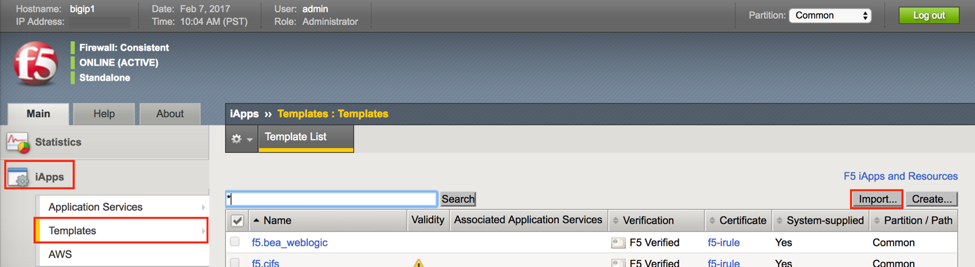
Click “Choose File”
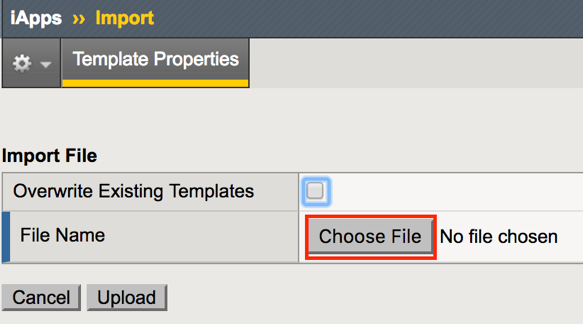
After locate and select the iApps, click “Upload”
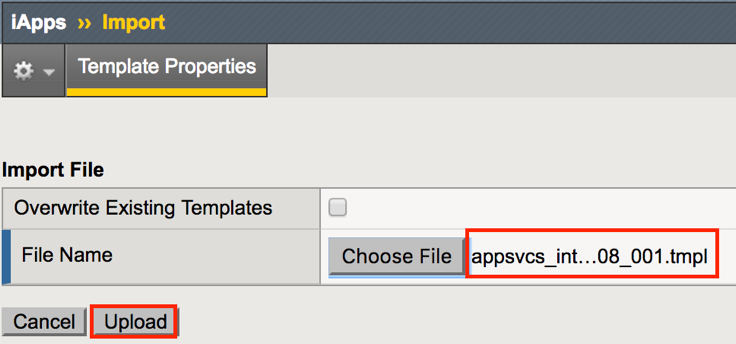
Now the iApps is ready to be deployed through Cisco Cloud Center
- Mark as Read
- Mark as New
- Bookmark
- Permalink
- Report Inappropriate Content
Nice and detailed one.
- Mark as Read
- Mark as New
- Bookmark
- Permalink
- Report Inappropriate Content
Hi was cracking this for 2 weeks now, but using a different approach. Let me try this one ![]()
- Mark as Read
- Mark as New
- Bookmark
- Permalink
- Report Inappropriate Content
I am facing an issue here. Application got deployed successfully and deployment details shows that the BIG IP successfully configured. But I don't see the VIP and pool created on F5. Any idea what's wrong here ???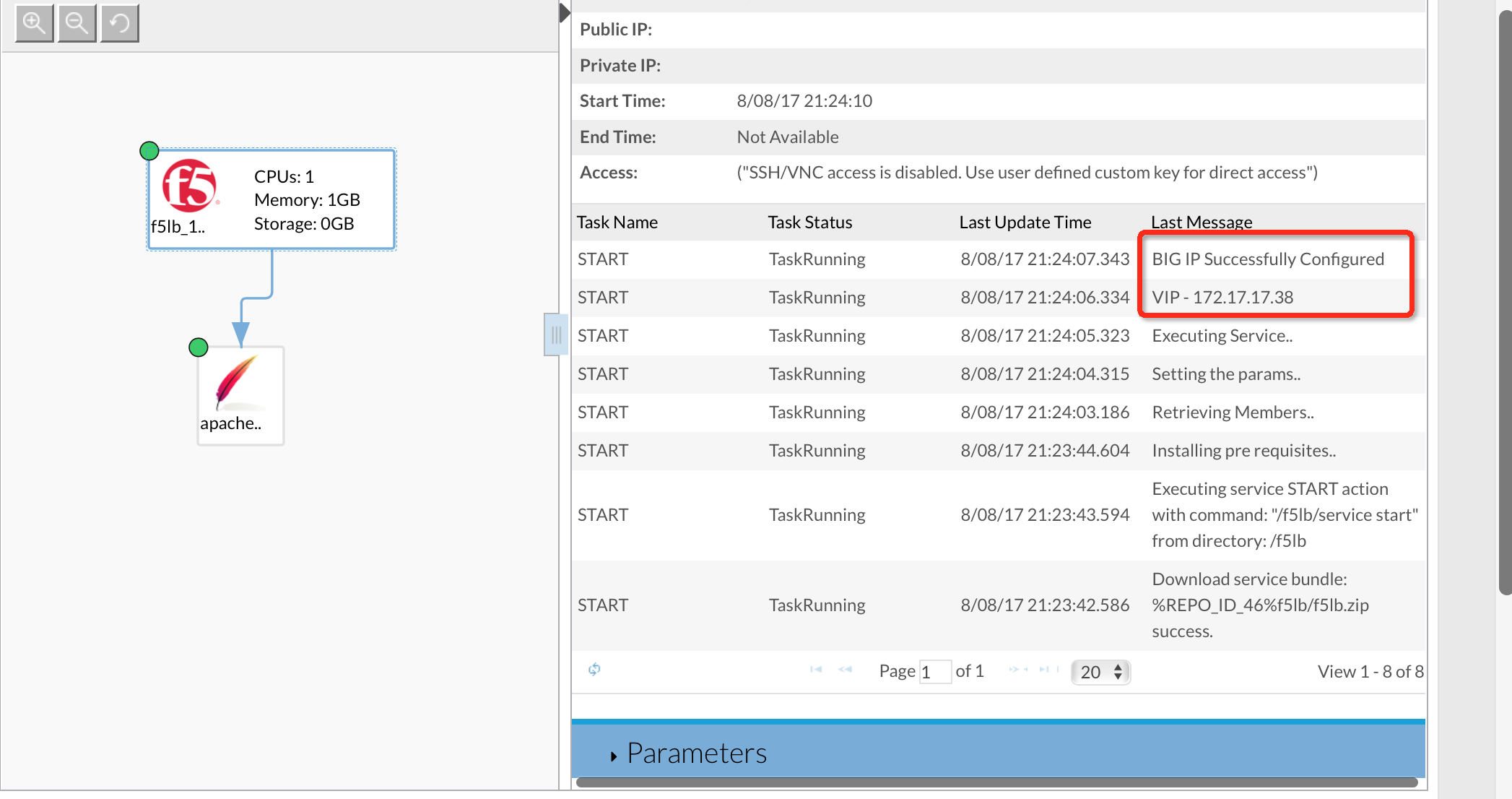
- Mark as Read
- Mark as New
- Bookmark
- Permalink
- Report Inappropriate Content
HI Arvind,
Lets setup a webex to walk through your setup. Does your docker container have internet access?
Thanks,
Mohit
Find answers to your questions by entering keywords or phrases in the Search bar above. New here? Use these resources to familiarize yourself with the community:




