- Subscribe to RSS Feed
- Mark as New
- Mark as Read
- Bookmark
- Subscribe
- Printer Friendly Page
- Report Inappropriate Content
- Subscribe to RSS Feed
- Mark as New
- Mark as Read
- Bookmark
- Subscribe
- Printer Friendly Page
- Report Inappropriate Content
on
11-23-2017
07:00 AM
- edited on
04-02-2020
05:06 AM
by
VIVEK - vkulanda
![]()
As a customer, it is unlikely that you will have to submit a document for approval, yourself. As a Cisco partner however, if collaborating through DCP, there is a possibility that you will run the document life-cycle through DCP. The last stage of the document life-cycle, before making the document available to the end-customer, is to get an approval of the document.
Once a Deliverable document has been reviewed and you have uploaded a final version with the consolidated feedback collected during the review, it is time to initiate an Approval Request.
Only Deliverable documents need to be approved. Other document types, such as Support Material, or Reference material do not require an approval. As explained earlier in this user guide, a Deliverable document is a document created per the scope defined in the contractual agreement (e.g. low-level design, security report, design recommendation, …).
Make sure to be acquainted with the document life-cycle stages, explained in Understanding Lifecycle Management & Version Number before proceeding.
Only the Author of the document can submit a document for approval. An Owner of the document (acting as a proxy for the author) can also submit a document for approval.
The document needs to be in the Draft state before the 'Submit for Approval' action becomes enabled.
An approval consists of 2 steps:
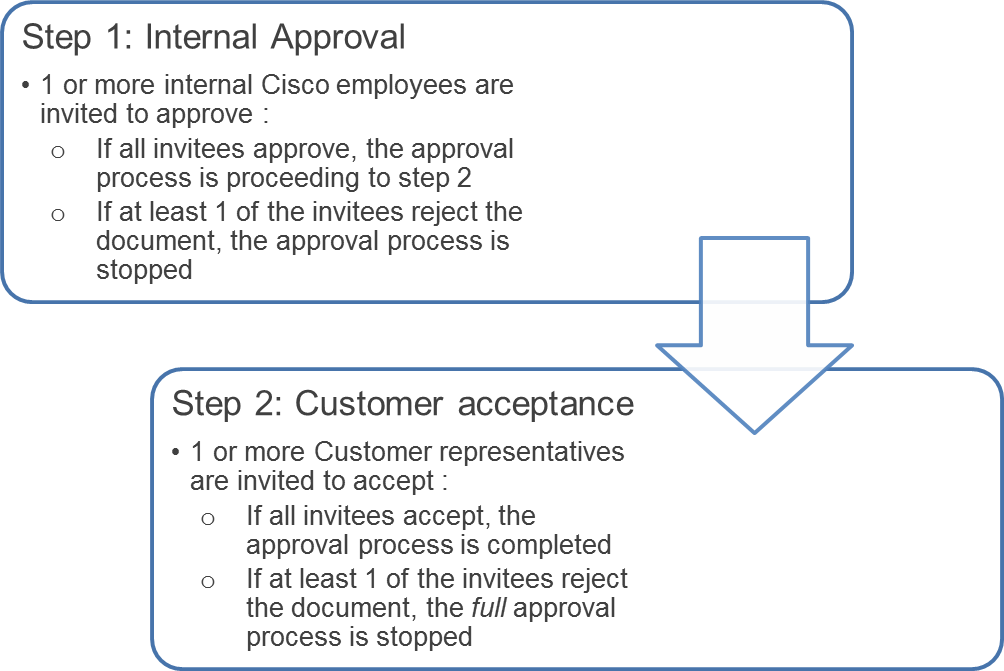
All deliverable documents have to go through 2 steps:
- Cisco (internal) approval: The Cisco approval should be done by a Cisco employee (or contractor working on behalf of Cisco) that is deemed having authority or responsibility on the overall customer engagement (the project) and is in accordance with the current organizational policies and procedures. As a minimum 1 person should approve internally. It is possible to have more than 1 approver invited the document.
Documents that are machine-created such as stability audit reports ... and that do not have significant manual input, can skip step 1 - the internal approval - and can go directly to step 2 - the customer acceptance -. - Customer acceptance: The customer acceptance should be done by a Customer representative. The person will accept the document on behalf of the customer company. This is your evidence that the deliverable was completed and delivered per the contractual agreement. Same here: it is possible to have more than 1 customer representative invited to accept the deliverable document.
To submit a document for approval, select the document from the table grid by checking the check-box on the left-end of the record-line and click on the 'submit for approval' action in the action pane on the right-end of the table-grid. Reminder that this action only appears when the document is in the 'Draft' status. This action icon, when clicked, will open the 'Request approval/acceptance' pane.
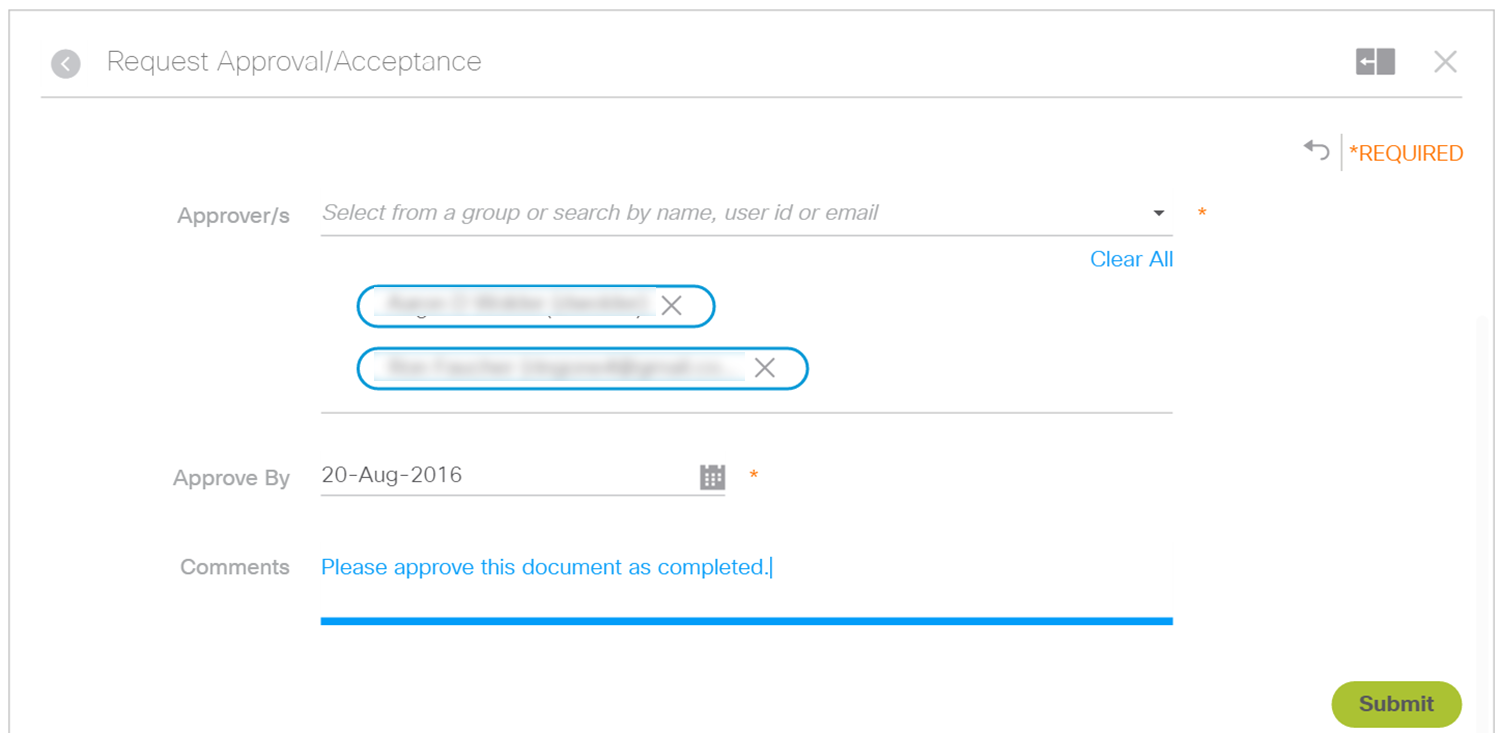
Select your invitees with the user selection component that allows you to either search or select from your aggregated contact list and/or contact-groups. A detailed explanation of the user selection component is provided in Updating Extended Properties via Properties Pane.
At any time during the approval process you can change the invitee list as long as they have not yet submitted their vote.
Note: You can invite both at the same time: the Cisco representative that will approve your deliverable document internally in step 1 and the customer representative that is going to accept the document on behalf of the customer in step 2. If you do so, the DCP system will first send an invitation to the Cisco representative and only when the document is (fully) Cisco (internal) approved, only then an invitation will be send to the customer representative.
Alternatively you can just invite the Cisco representatives for step 1: the Cisco (internal) approval, then initiate the approval and when the document is Cisco (internal) approved you can then add the customer representatives to continue with step 2: the customer acceptance.
If you only add Customer representatives, without Cisco representatives, when you 'Submit' for approval, the approval process will skip step 1 and go directly to step 2: Customer acceptance.
Choose a date to give sufficient time to the approvers to provide their vote. The 'Approve by' date is the last day that all invited approvers can submit their vote. After that date, the 'vote' buttons will be disabled.
At any time during the approval you can change the date to a later date if needed.
You can provide an extra comment. This is optional. This comment will be visible to the invitees.
Click 'Submit' to initiate the approval process. Once submitted DCP will send an action request email to first the Cisco invitees. When fully approved internally, DCP will send the action request email to the customer invitees.
Related articles :
Understanding Lifecycle Management & Version Number
Find answers to your questions by entering keywords or phrases in the Search bar above. New here? Use these resources to familiarize yourself with the community: