| Task Name |
Obtain a report on failed SR's for a certain time period |
| Description | |
| Prerequisites | - Tested on 6.5.0.2
|
| Category | Workflow |
| Components | vSphere 6.5 |
| User Inputs | e-mail Date from Date to
|
| Output | |
Instructions for Regular Workflow Use:
- Download the attached .ZIP file below to your computer. *Remember the location of the saved file on your computer.
- Unzip the file on your computer. Should end up with a .WFD file.
- Log in to UCS Director as a user that has "system-admin" privileges.
- Navigate to "Policies-->Orchestration" and click on "Import".
- Click "Browse" and navigate to the location on your computer where the .WFDX file resides. Choose the .WFDX file and click "Open".
- Click "Upload" and then "OK" once the file upload is completed. Then click "Next".
- Click the "Select" button next to "Import Workflows". Click the "Check All" button to check all checkboxes and then the "Select" button.
- Click "Submit".
- A new folder should appear in "Policies-->Orchestration" that contains the imported workflow. You will now need to update the included tasks with information about the specific environment.
The workflow:
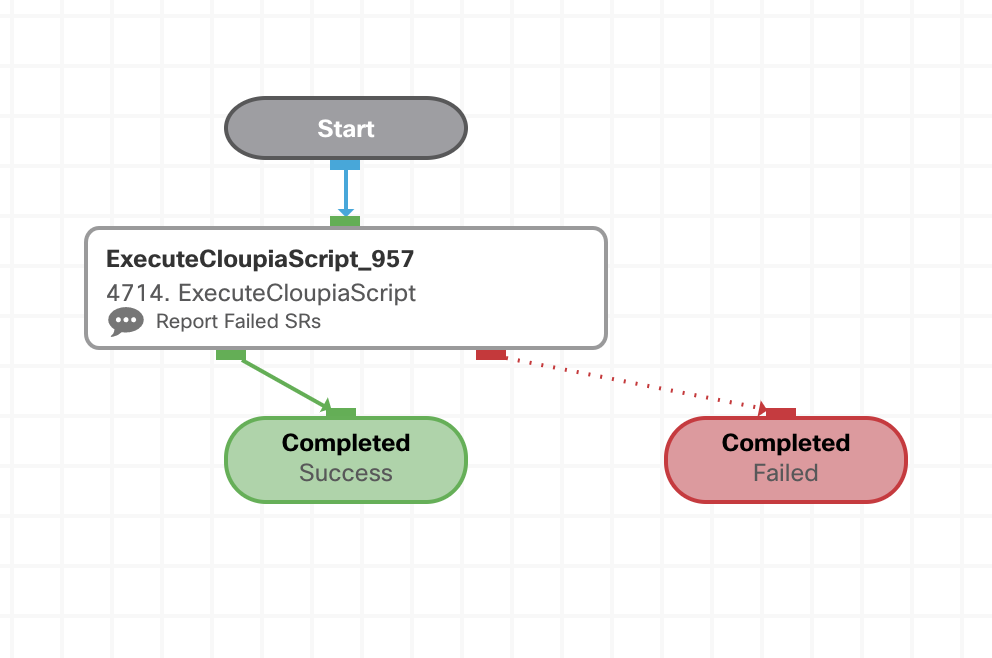
Workflow Input:

Workflow Execution:

Workflow Results:
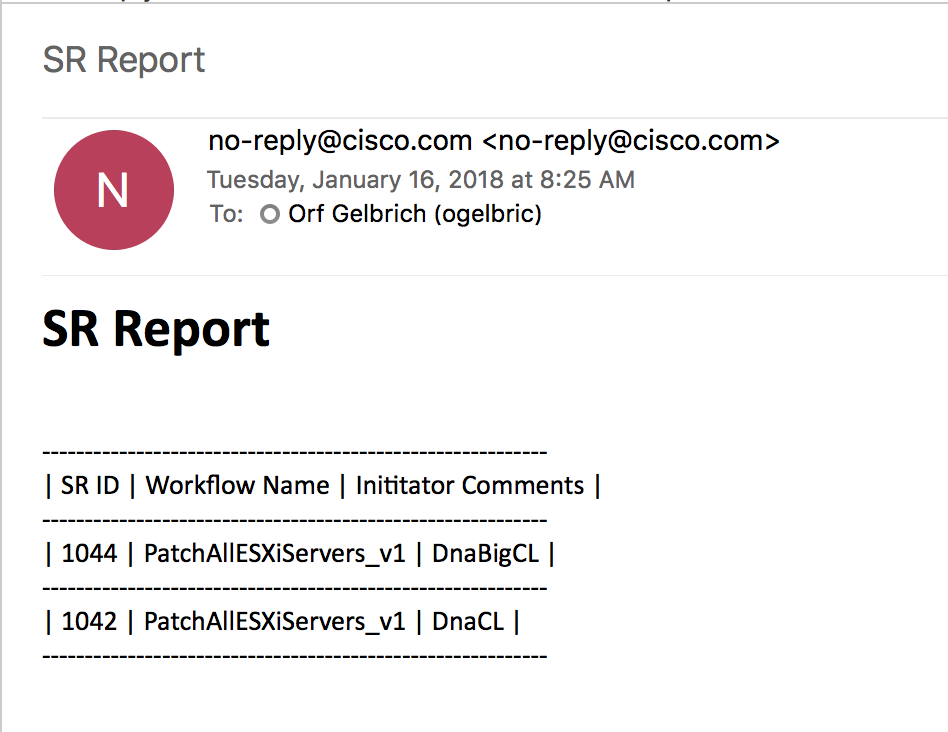
Notes!
The workflow currently takes 2 dates as input. It could be modified to calculate the current date and run the report for that date.
And the workflow could also be scheduled to run lets say at 23:59 to get all failed SR's for that particular date.
