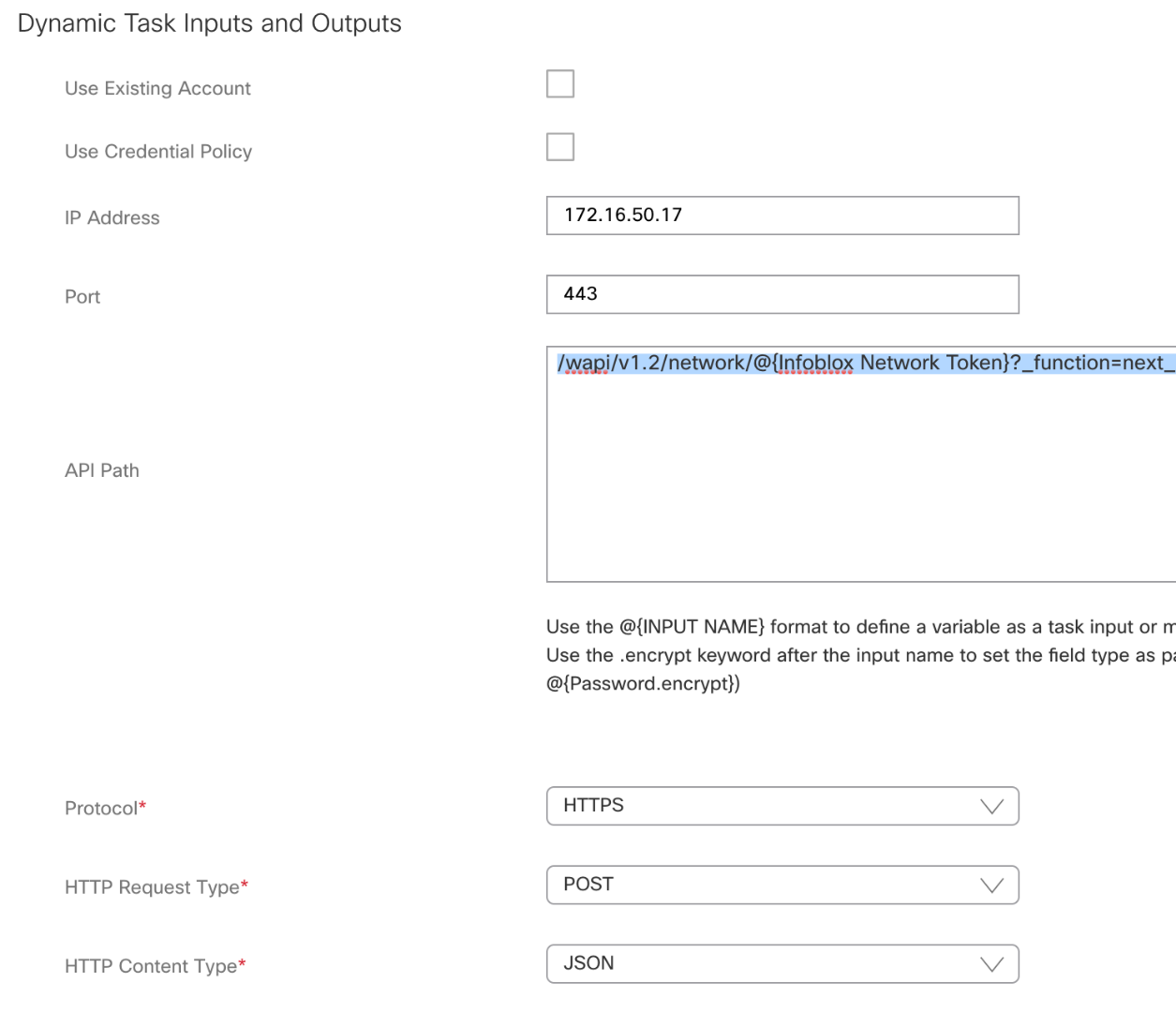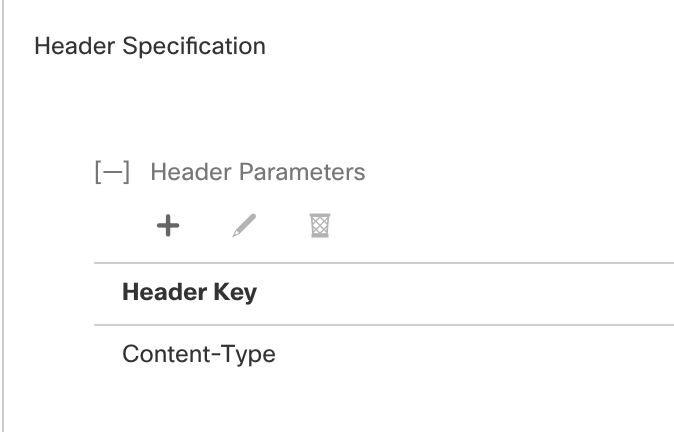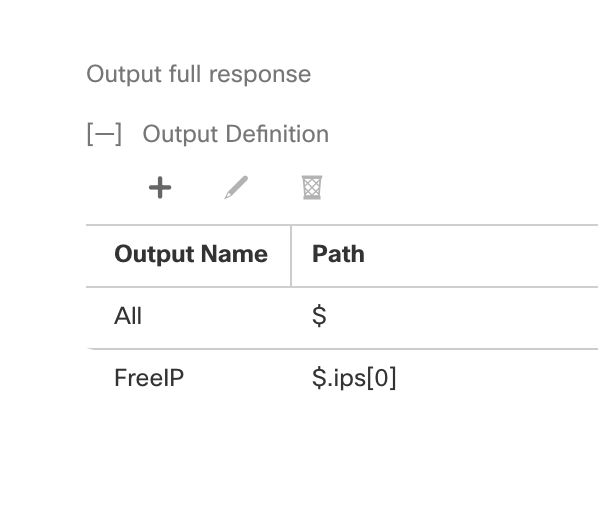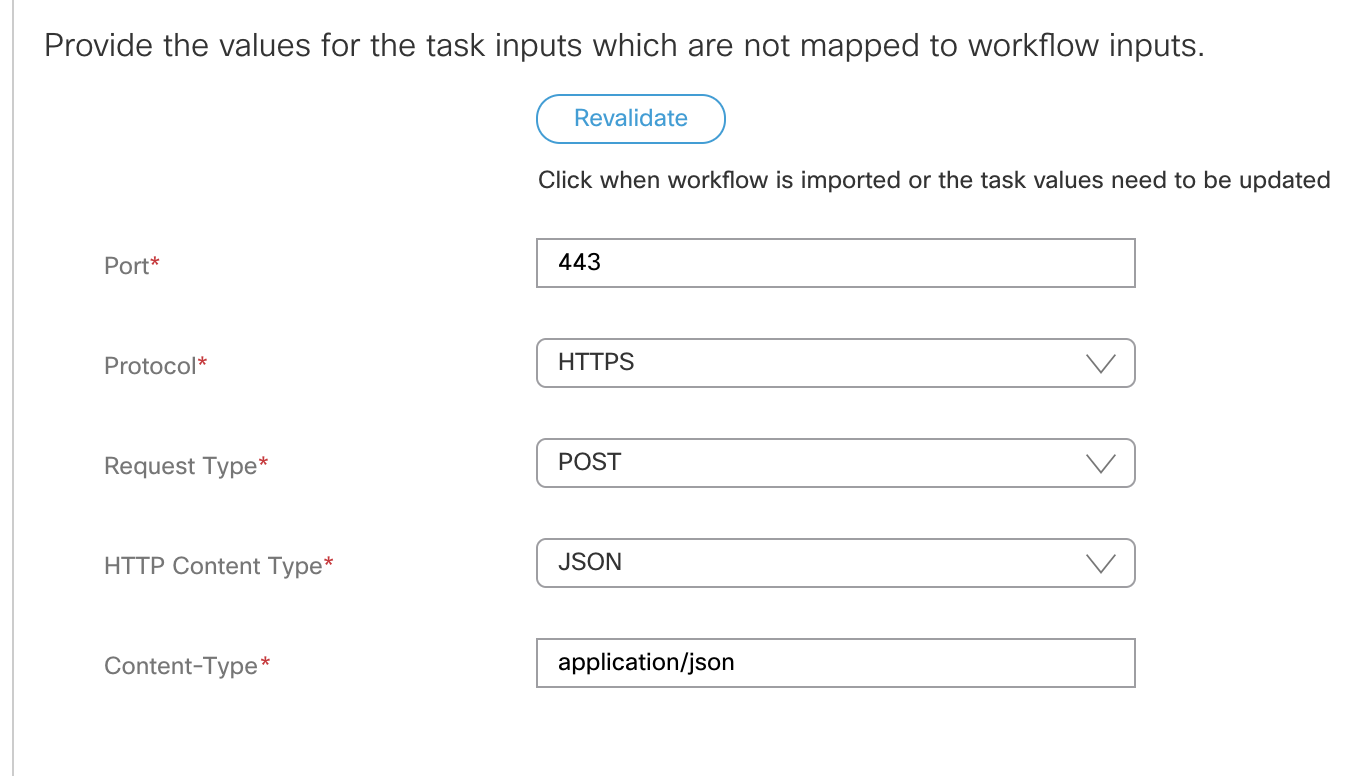| Task Name | Get Infoblox IP address |
| Description | |
| Prerequisites | vCenter |
| Category | Workflow |
| Components | UCSD 6.6 |
| User Inputs | |
| Output | |
Instructions for Regular Workflow Use:
- Download the attached .ZIP file below to your computer. *Remember the location of the saved file on your computer.
- Unzip the file on your computer. Should end up with a .WFD file.
- Log in to UCS Director as a user that has "system-admin" privileges.
- Navigate to "Policies-->Orchestration" and click on "Import".
- Click "Browse" and navigate to the location on your computer where the .WFDX file resides. Choose the .WFDX file and click "Open".
- Click "Upload" and then "OK" once the file upload is completed. Then click "Next".
- Click the "Select" button next to "Import Workflows". Click the "Check All" button to check all checkboxes and then the "Select" button.
- Click "Submit".
- A new folder should appear in "Policies-->Orchestration" that contains the imported workflow. You will now need to update the included tasks with information about the specific environment.
The workflow:
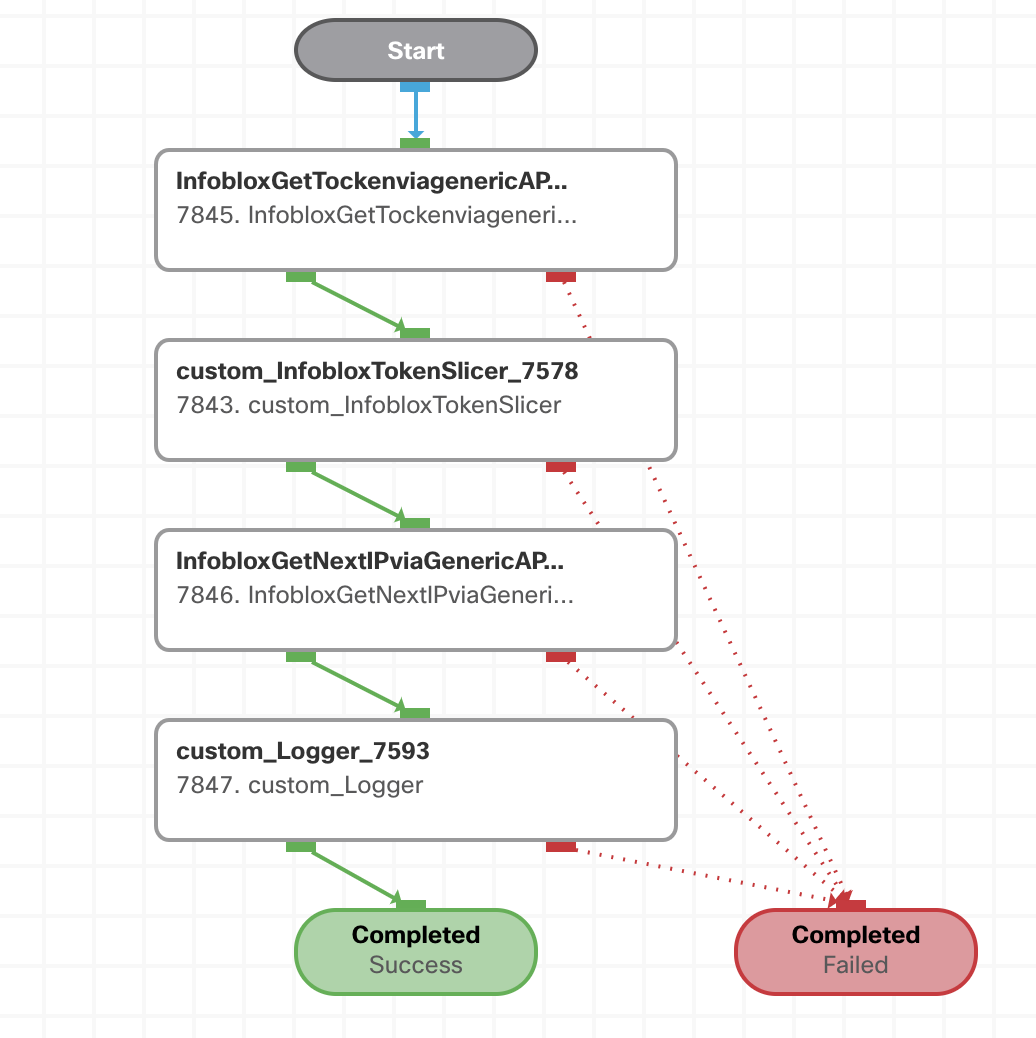
Split up in 2 compound tasks!
Input:
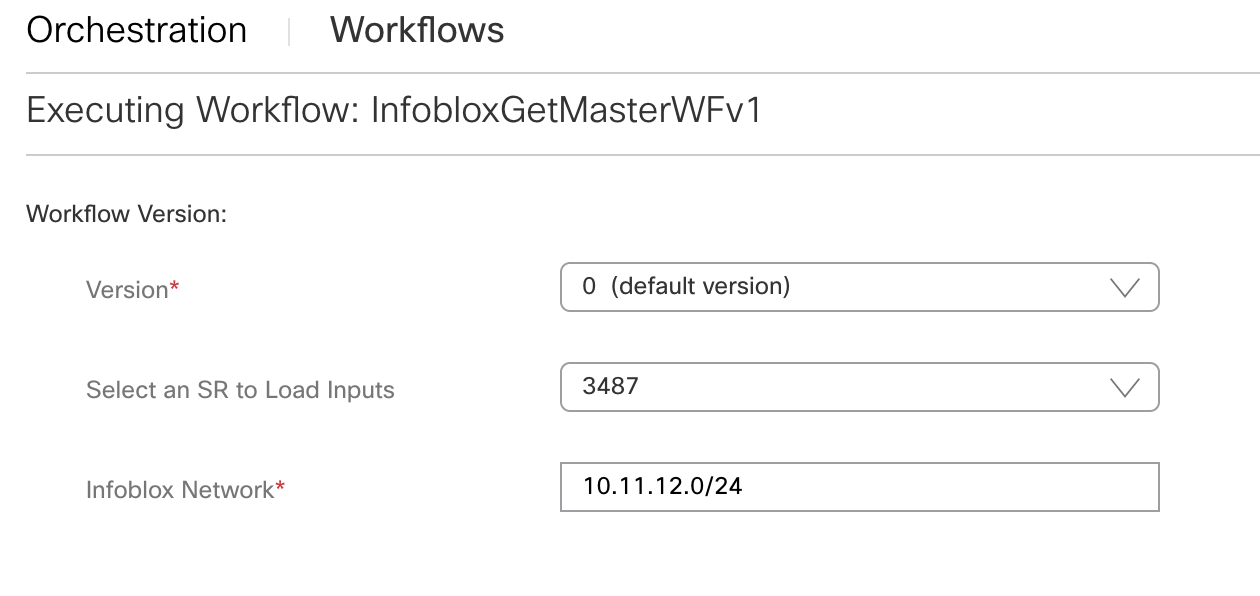
Workflow run:
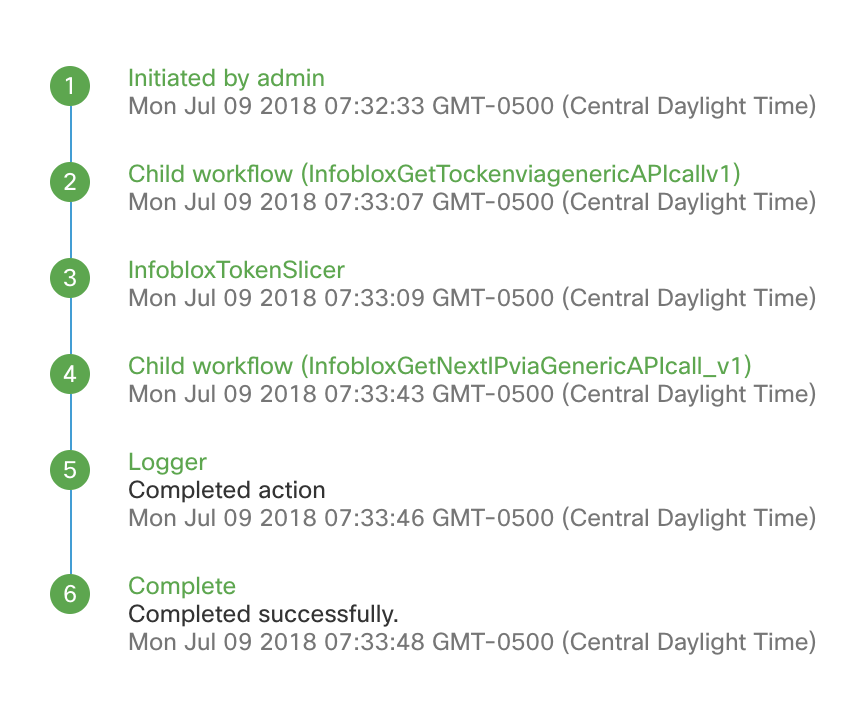
IP address obtained:

Note custom task to slice out the token from response from Infoblox:

The 3 workflows:
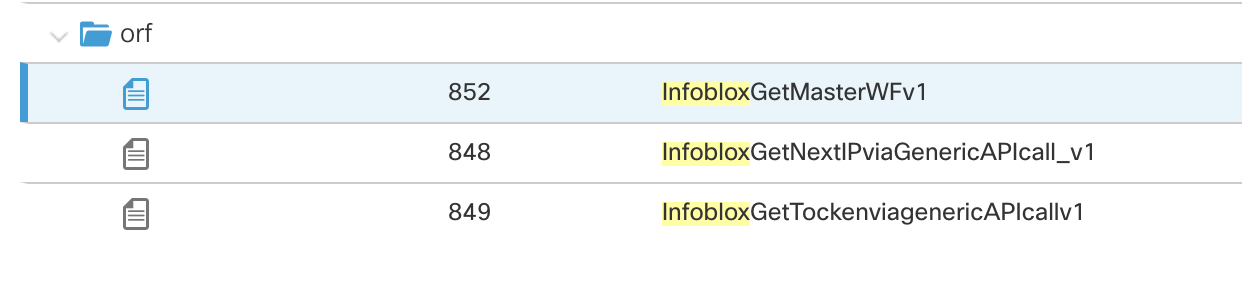
Infoblox get token:
/wapi/v1.2/network?network=@{Infoblox Network}
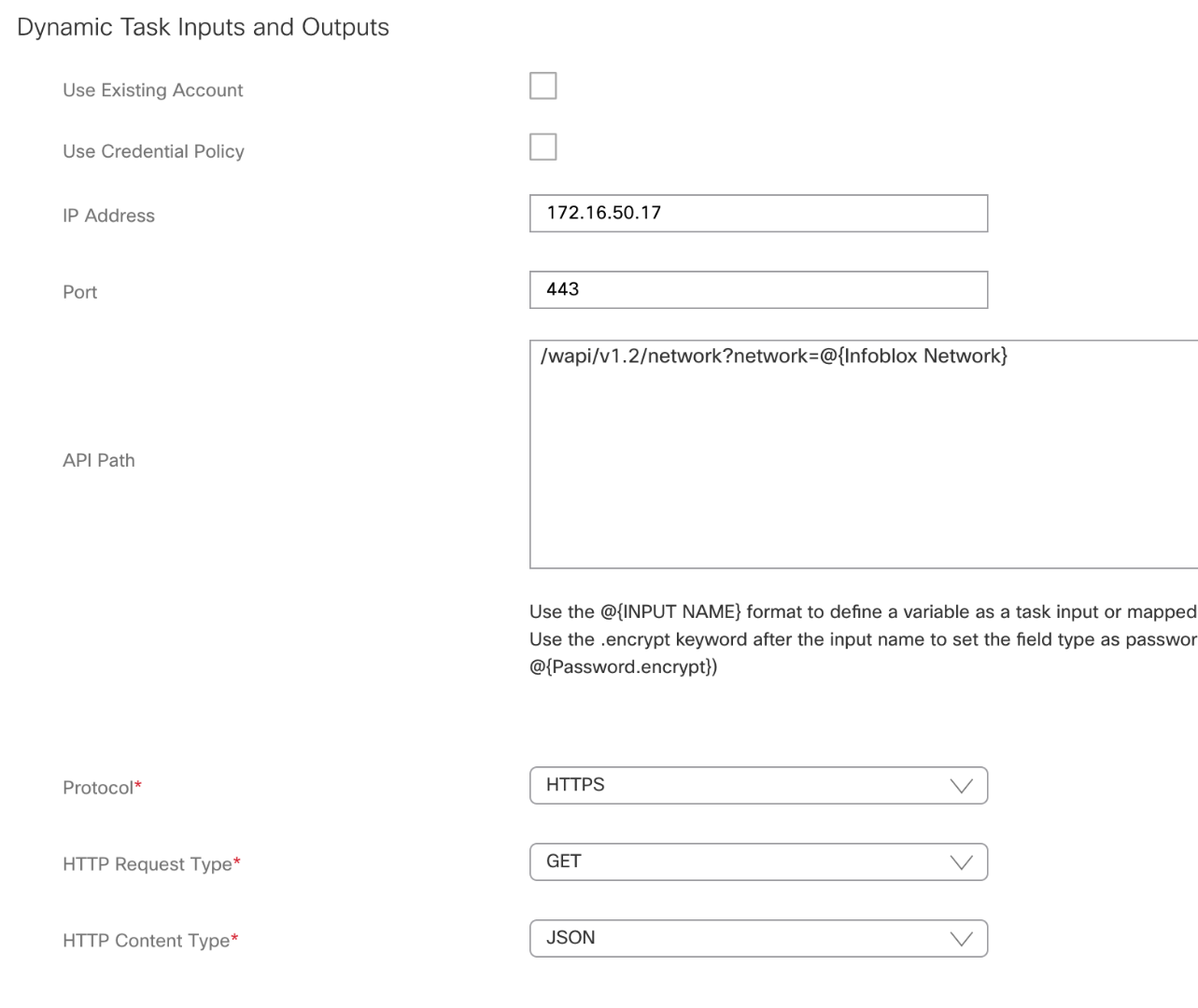
Header def:
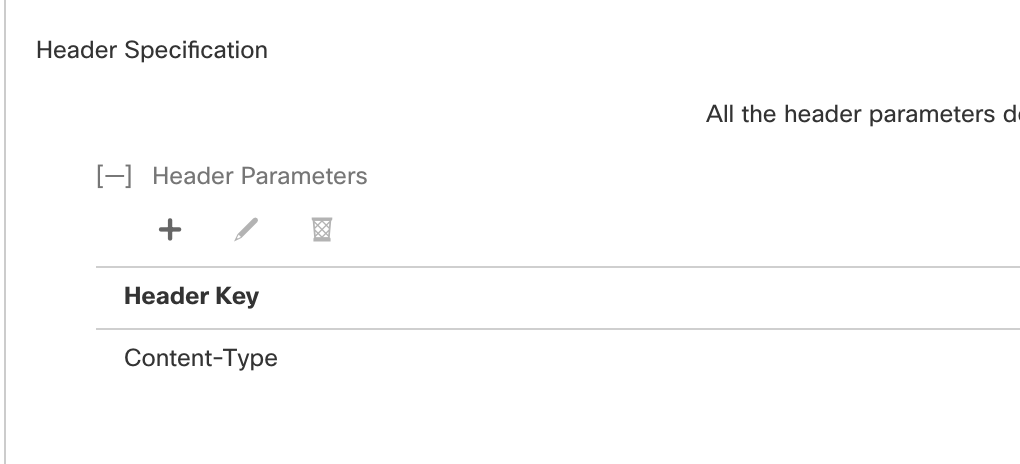
XPATH:
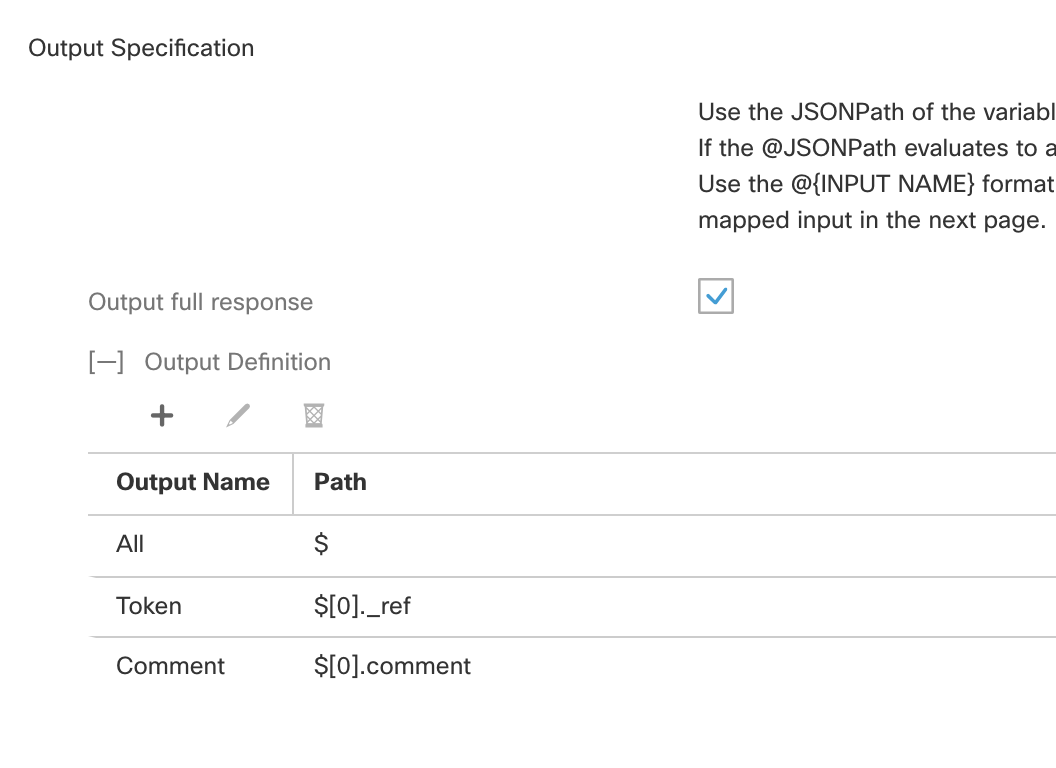
Input:

Get free IP information:
/wapi/v1.2/network/@{Infoblox Network Token}?_function=next_available_ip&num=1