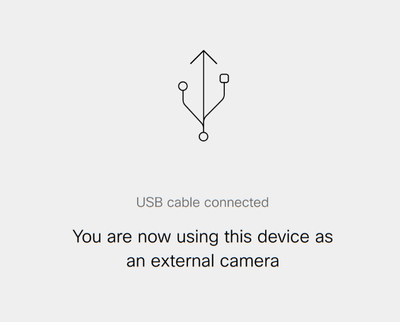- Cisco Community
- Technology and Support
- DevNet Hub
- DevNet Collaboration
- Audio and Video Endpoints
- RoomDevice/ Macro for Mute, Share HDMI /Hide Message/ Icon on Screens
- Subscribe to RSS Feed
- Mark Topic as New
- Mark Topic as Read
- Float this Topic for Current User
- Bookmark
- Subscribe
- Mute
- Printer Friendly Page
RoomDevice/ Macro for Mute, Share HDMI /Hide Message/ Icon on Screens
- Mark as New
- Bookmark
- Subscribe
- Mute
- Subscribe to RSS Feed
- Permalink
- Report Inappropriate Content
01-10-2024 10:13 PM
Hello,
We have various model of Cisco devices in our environment and needed some help to make things works better...
Multiple things:
#1:
Is there a way to show custom Icon on the main screen?
After multiple attempt and gone through all the settings, it looked like not possible.
Can only show Stock/Default icon such as Share / Join Webex / Call.
#2
For MX200 G2 device:
Physical volume + - button, and the mute button, are faulty.
Manage to receive help from one of the cisco community legend (pesla) to setup a touch button to control the volume (from this post)
I noticed we will need a "Mute" feature as well, for muting Microphone. Any help will be appreciated.
#3
On another device, running MX200 G2, we have HDMI to a PC. So whenever we go to "Share" -> "HDMI" -> Preview, we will be able to display the PC content on the MX200 screens.
To make things complicated we have other model of devices running in our environment, in order to streamline the "User Interface" on the Touch Panel, I have copied code from other room, which will create a "Meeting Selection" custom panel, with options "PC".
When selecting PC, it is currently previewing "DVI" instead of "HDMI". even though nothing is plugged on DVI.
tried going to Settings -> Video -> Connector 2 (DviType) i've set the visibility to Never. but when clicking on "PC" option it is still attempting to preview DVI, then it'll return back to the previous screen because nothing to preview.
Anyone know what I can do to make sure when clicking "PC" it will preview HDMI output? it should be Connector 3 under Settings - Video. Maybe a Macro to control it?
#4.
We are using USB Capture device (magewell) on some of the Room Kit mini devices.
When we're on PC mode with active webcam usage, or playing any audio, touch panel will display a message..
"USB Cable Connected"
You are now using this device as an external camera
Is there a way to hide this message? I've gone through all the Macros/scripts we have, but don't seem to find anything related to it.
Sorry for the long post,
Thanks.
- Labels:
-
Other Endpoint Topics
- Mark as New
- Bookmark
- Subscribe
- Mute
- Subscribe to RSS Feed
- Permalink
- Report Inappropriate Content
01-21-2024 08:38 PM
Anyone able to assists please?
I think #1 is not possible.
- Mark as New
- Bookmark
- Subscribe
- Mute
- Subscribe to RSS Feed
- Permalink
- Report Inappropriate Content
02-04-2024 11:44 PM
Hi, #1 is certainly possible if you are talking about Macro Buttons etc., in the UI Extension Editor you can upload an icon for the button
for #2 i recommend you take the existing volume macro code and just replace the slider stuff with a simple radio button and catch that (hint - instead of checking for Event.Type released, just listen for the Widget.Id and then use an If Check on Event.Value === 'on' to determine if the button is active or not)
#3 and #4 no idea
Discover and save your favorite ideas. Come back to expert answers, step-by-step guides, recent topics, and more.
New here? Get started with these tips. How to use Community New member guide