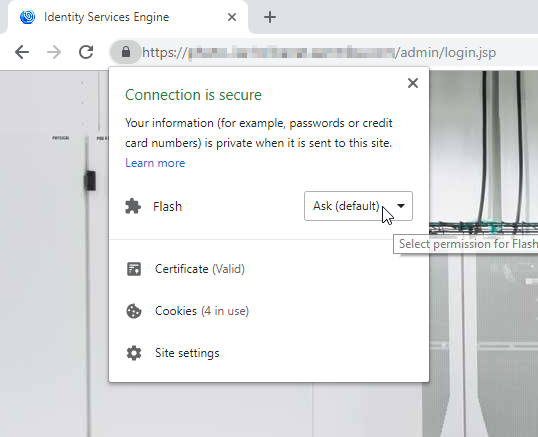- Cisco Community
- Technology and Support
- Security
- Network Access Control
- ISE 2.2 Admin Portal & Chrome 69+: How to get Flash working?
- Subscribe to RSS Feed
- Mark Topic as New
- Mark Topic as Read
- Float this Topic for Current User
- Bookmark
- Subscribe
- Mute
- Printer Friendly Page
- Mark as New
- Bookmark
- Subscribe
- Mute
- Subscribe to RSS Feed
- Permalink
- Report Inappropriate Content
10-17-2018 12:39 PM
For my team and I, Google Chrome is clearly the browser that works best with Cisco ISE 2.2+; however, Google got rid of the Flash site whitelist feature in Chrome 69. In this new version, you're expected to enable Flash every time you visit a page that uses it.
What I'm finding is that the ISE Admin Portal doesn't seem to trigger anything in Chrome 69 that offers me the opportunity to enable Flash. Instead, it just thinks I'm using a Flash-less browser. As such, portions of the ISE Admin Portal that rely on Flash don't work.
I'd use another browser, but none of the other ones seem to work well with ISE. Firefox freezes. IE11 works for the Flash parts, but overall it works poorly with ISE.
Is there some way to get ISE Admin Portal fully working, including the Flash components, with Google Chrome 69+?
Version: ISE 2.2 Patch 7
Solved! Go to Solution.
- Labels:
-
Identity Services Engine (ISE)
Accepted Solutions
- Mark as New
- Bookmark
- Subscribe
- Mute
- Subscribe to RSS Feed
- Permalink
- Report Inappropriate Content
10-17-2018 01:52 PM - edited 10-17-2018 01:54 PM
After much searching, I finally figured it out thanks to help from this site. I'll go ahead and post the solution here in case someone else needs this.
- Go to the ISE Admin Portal.
- Click the lock icon that indicates a secure site connection in the address bar.
- Under the "Connection is sucure" message, you should see Flash with a drop-down box to the right that says Ask (default). Press the drop-down and select Allow.
- Click outside of the white box.
- Chrome will display a notice stating that you have to reload the page to update the site settings. Press Reload.
After doing these steps, Flash will work inside the ISE Admin Portal in Chrome 69; however, this procedure has to be repeated each and every Chrome browser session where you want to use Flash in the ISE Admin Portal.
- Mark as New
- Bookmark
- Subscribe
- Mute
- Subscribe to RSS Feed
- Permalink
- Report Inappropriate Content
10-17-2018 12:44 PM - edited 10-17-2018 12:46 PM
This doesn't help immediately help you, but I can say v2.4's GUI works great with Chrome v69.
Something like this extension might help, worth trying anyways since it could be a quick fix.
https://chrome.google.com/webstore/detail/enable-flash/ffhmgplhgjlmapgmbaheefnhommfgckd
- Mark as New
- Bookmark
- Subscribe
- Mute
- Subscribe to RSS Feed
- Permalink
- Report Inappropriate Content
10-17-2018 12:51 PM
Also, be sure you have Adblock or any other similar addon disabled, there are parts or ISE that will not work when it is enabled.
- Mark as New
- Bookmark
- Subscribe
- Mute
- Subscribe to RSS Feed
- Permalink
- Report Inappropriate Content
10-17-2018 01:27 PM
- Mark as New
- Bookmark
- Subscribe
- Mute
- Subscribe to RSS Feed
- Permalink
- Report Inappropriate Content
10-17-2018 01:52 PM - edited 10-17-2018 01:54 PM
After much searching, I finally figured it out thanks to help from this site. I'll go ahead and post the solution here in case someone else needs this.
- Go to the ISE Admin Portal.
- Click the lock icon that indicates a secure site connection in the address bar.
- Under the "Connection is sucure" message, you should see Flash with a drop-down box to the right that says Ask (default). Press the drop-down and select Allow.
- Click outside of the white box.
- Chrome will display a notice stating that you have to reload the page to update the site settings. Press Reload.
After doing these steps, Flash will work inside the ISE Admin Portal in Chrome 69; however, this procedure has to be repeated each and every Chrome browser session where you want to use Flash in the ISE Admin Portal.
Discover and save your favorite ideas. Come back to expert answers, step-by-step guides, recent topics, and more.
New here? Get started with these tips. How to use Community New member guide