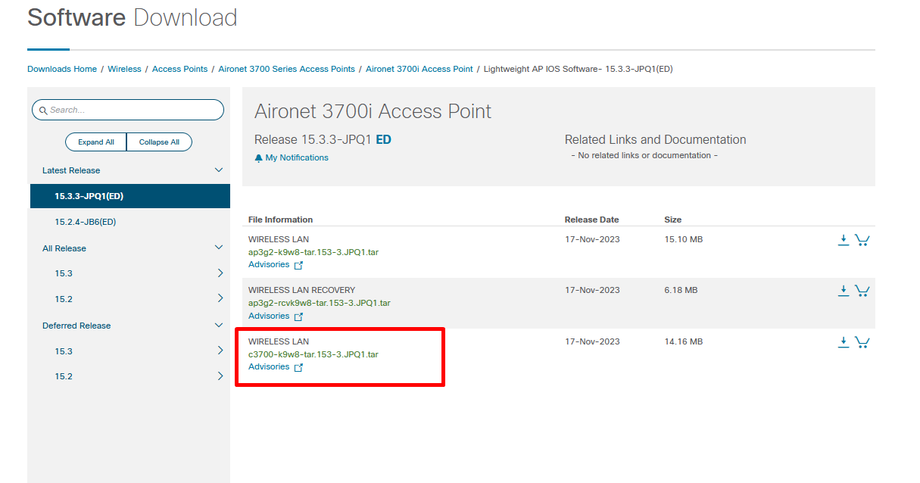- Cisco Community
- Technology and Support
- Wireless - Mobility
- Wireless - Mobility Knowledge Base
- Access Point ROMMON Recovery AP: prompt Recovery Example
- Subscribe to RSS Feed
- Mark as New
- Mark as Read
- Bookmark
- Subscribe
- Printer Friendly Page
- Report Inappropriate Content
- Subscribe to RSS Feed
- Mark as New
- Mark as Read
- Bookmark
- Subscribe
- Printer Friendly Page
- Report Inappropriate Content
on
01-10-2011
02:31 AM
- edited on
10-27-2023
04:51 AM
by
![]() Rich R
Rich R
Access Point ROMMON Recovery AP: prompt Recovery
Here is the step by step procedure for 1140 series AP.. Its the same for almost 90% or all the Aironet product series
Image used
c1140-k9w7-tar.124-21a.JY.tar
Assuming We have the IP 192.168.100.101 assigned to the LAPTOP or the DESKTOP Ethernet port which runs as the TFTP server and assigning 192.168.100.100 as the IP to AP.
Make sure you have the TFTP server or download it from google (tftpd32.exe)
Using the CLI
Follow the steps below to reload the access point image using the CLI. When the access point begins to boot, you interrupt the boot process and use boot loader commands to load an image from a TFTP server to replace the image in the access point.
First of all, I would like to let you know that there is a problem if you don’t see the extensions of the files in your folders. The problem is that, when you rename the file, you just rename the name, and not the extension.
The solution for this is:
Go to the folder that contains the IOS image and go to the tools option in the window bar. Click on folder options
Go to the view tab and uncheck the option that says: “Hide file extensions for known file types”.
Note Your access point configuration is not changed when using the CLI to reload the image file.
Step 1 Open the CLI using a Telnet session or a connection to the access point console port.
Step 2 Reboot the access point by removing power and reapplying power.
Step 3 Let the access point boot until it begins to inflate the image. When you see these lines on the CLI, press Esc:
Loading "flash:/c1140-k9w7-tar.124-21a.JY.tar"
...###########################################################################
################################################################################
################################################################################
####################
Step 4 When the ap: command prompt appears, enter the set command to assign an IP address, subnet mask, and default gateway to the access point.
Note You must use upper-case characters when you enter the IP-ADDR, NETMASK, and DEFAULT_ROUTER options with the set command.
Your entries might look like this example:
ap: set IP_ADDR 192.168.100.100
ap: set NETMASK 255.255.255.0
ap: set DEFAULT_ROUTER 192.168.100.1
Step 5 Enter the tftp_init command to prepare the access point for TFTP.
ap: tftp_init
ap: ether_init
ap: flash_init
Step 6 Enter the tar command to load and inflate the new image from your TFTP server. The command must include this information:
•the -xtract option, which inflates the image when it is loaded
•the IP address of your TFTP server
•the directory on the TFTP server that contains the image
•the name of the image
•the destination for the image (the access point Flash)
Your entry might look like this example:
ap: tar -xtract tftp://192.168.100.101/images/c1140-k9w7-tar.124-21a.JY.tar flash:
Step 7 When the display becomes full the CLI pauses and displays --MORE--. Press the spacebar to continue.
extracting info (229 bytes)
c1140-k9w7-tar.124-21a.JY/ (directory) 0 (bytes)
c1140-k9w7-tar.124-21a.JY/html/ (directory) 0 (bytes)
c1140-k9w7-tar.124-21a.JY/html/level1/ (directory) 0 (bytes)
extracting c1140-k9w7-tar.124-21a.JY/html/level1/appsui.js (558 bytes)
extracting c1140-k9w7-tar.124-21a.JY/html/level1/back.htm (205 bytes)
extracting c1140-k9w7-tar.124-21a.JY/html/level1/cookies.js (5027 bytes).
extracting c1140-k9w7-tar.124-21a.JY/html/level1/forms.js (15704 bytes)...
extracting c1140-k9w7-tar.124-21a.JY/html/level1/sitewide.js (14621 bytes)...
extracting c1140-k9w7-tar.124-21a.JY/html/level1/config.js (2554 bytes)
extracting c1140-k9w7-tar.124-21a.JY/html/level1/stylesheet.css (3215 bytes)
c1140-k9w7-tar.124-21a.JY/html/level1/images/ (directory) 0 (bytes)
extracting c1140-k9w7-tar.124-21a.JY/html/level1/images/ap_title_appname.gif (1422 bytes)
extracting c1140-k9w7-tar.124-21a.JY/html/level1/images/apps_button_1st.gif (1171 bytes)
extracting c1140-k9w7-tar.124-21a.JY/html/level1/images/apps_button_cbottom.gif (318 bytes)
extracting c1140-k9w7-tar.124-21a.JY/html/level1/images/apps_button_current.gif (348 bytes)
extracting c1140-k9w7-tar.124-21a.JY/html/level1/images/apps_button_last.gif (386 bytes)
extracting c1140-k9w7-tar.124-21a.JY/html/level1/images/apps_button_last_filler.gif (327 bytes)
extracting c1140-k9w7-tar.124-21a.JY/html/level1/images/apps_button_last_flat.gif (318 bytes)
extracting c1140-k9w7-tar.124-21a.JY/html/level1/images/apps_button_nth.gif (1177 bytes)
extracting c1140-k9w7-tar.124-21a.JY/html/level1/images/apps_leftnav_dkgreen.gif (869 bytes)
-- MORE --
If you do not press the spacebar to continue, the process eventually times out and the access point stops inflating the image.
Step 8 Enter the set BOOT command to designate the new image as the image that the access point uses when it reboots. The access point creates a directory for the image that has the same name as the image, and you must include the directory in the command. Your entry might look like this example:
ap: set BOOT flash:/c1140-k9w7-tar.124-21a.JY/c1140-k9w7-tar.124-21a.JY
And save the boot variable
ap: sync
Step 9 Enter the set command to check your bootloader entries.
ap: set
BOOT=flash:/c1140-k9w7-tar.124-21a.JY/c1140-k9w7-tar.124-21a.JY
DEFAULT_ROUTER=192.168.100.1
IP_ADDR=192.168.100.100
NETMASK=255.255.255.0
Step 10 Enter the boot command to reboot the access point. When the access point reboots, it loads the new image.
ap: boot
This will get the AP to Autonomous image AP# prompt after reload..
Drop a comment if we are facing any issues!!
- Mark as Read
- Mark as New
- Bookmark
- Permalink
- Report Inappropriate Content
@Faizi you need to troubleshoot systematically remembering the OSI layers:
https://www.imperva.com/learn/application-security/osi-model/
https://www.cloudflare.com/en-gb/learning/ddos/glossary/open-systems-interconnection-model-osi/
Make sure you have physical (ethernet) connectivity - physical links up and working.
Make sure you have layer 2 - ARP can resolve MAC address in each direction
Make sure you have layer 3 - IP connectivity between PC and AP. If you have firewall on the PC then make sure the AP is allowed to talk to the PC or turn off the firewall.
Layer 4 - Make sure the TFTP server is allowed to listen to the TFTP port
Once you have those basics covered then for how to configure your TFTP server you need to check the documentation for the software you're using. Usually you assign a "root" directory where the server will look for files and then you put the AP .tar file in that directory. There are dozens of guides and videos which explain these things for you!
- Mark as Read
- Mark as New
- Bookmark
- Permalink
- Report Inappropriate Content
"I've attempted this multiple times and made some progress, but it's still not working. Could you please create a short video tutorial or provide a link to an explanatory guide?
Thank you for your assistance and patience.
- Mark as Read
- Mark as New
- Bookmark
- Permalink
- Report Inappropriate Content
@Faizi at this point you have all the info you could possibly need so you must work through this systematically yourself.
This forum is for helping people with technical details, not step by step tutoring.
If you feel you've reached your limits then you need to employ a specialist who can help you and teach you.
Also note that this is for IOS autonomous AP which goes end of support in a few months time.
- Mark as Read
- Mark as New
- Bookmark
- Permalink
- Report Inappropriate Content
Thank you so much.
I live in Afghanistan, but we don't have experts in this field. I need your help and the help of the community.
If you could help me I'm ready to give you our Anydesk or Teamviewer address.
- Mark as Read
- Mark as New
- Bookmark
- Permalink
- Report Inappropriate Content
https://www.cisco.com/c/en/us/support/docs/wireless-mobility/wireless-lan-wlan/107911-ios-upgrade.html
https://mrncciew.com/2013/12/13/ap-conversion-using-mode-button/ Ignore the part about converting to lightweight.
https://www.youtube.com/watch?v=DYZm12PK6BU
https://www.youtube.com/watch?v=j1q-JSjyhnw
https://www.youtube.com/watch?v=WpDlC4tigd8
- Mark as Read
- Mark as New
- Bookmark
- Permalink
- Report Inappropriate Content
Hi
Dear bro I checked these links before I messaged you I learned from those links unfortunately that they did not work before I posted here.
I will find another way for the issue to be resolved.
Thank you so much for your patience.
- Mark as Read
- Mark as New
- Bookmark
- Permalink
- Report Inappropriate Content
I tried the steps and it actually works, it is not required to rename the file to .default, in my case I have an AP 3700i LWAP and I installed the latest version available(c3700-k9w8-tar.153-3.JPQ1.tar) to be able to associate it with a virtual WLC version 8.10.183, since previously the AP had a very old version and failed when trying to associate.
Step 1
ap: set IP_ADDR 192.168.100.100
ap: set NETMASK 255.255.255.0
ap: set DEFAULT_ROUTER 192.168.100.1
Step 2 Enter the tftp_init command to prepare the access point for TFTP.
ap: tftp_init
ap: ether_init
ap: flash_init
ap:format flash:
yes
Step 3
tar -xtract tftp://192.168.62.12/c3700-k9w8-tar.153-3.JPQ1.tar flash:
Step 4
Dir flash
then when it finishes copying, validate the name of the directory that was created. since this name will then be used in duplicate to leave it in the boot variable in the next step
step 5
set BOOT flash:/ap3g2-k9w8-mx.153-3.JPQ1/ap3g2-k9w8-mx.153-3.JPQ1
This is the must complex step, since it is not very clear which name to use here, however the name that appears in the flash dir is used in duplicate, separated with a /
step 6
command --> boot
- « Previous
- Next »
Find answers to your questions by entering keywords or phrases in the Search bar above. New here? Use these resources to familiarize yourself with the community: