- Cisco Community
- Technology and Support
- Collaboration
- Collaboration Applications
- WebEx not working on Chrome 64bit?
- Subscribe to RSS Feed
- Mark Topic as New
- Mark Topic as Read
- Float this Topic for Current User
- Bookmark
- Subscribe
- Mute
- Printer Friendly Page
WebEx not working on Chrome 64bit?
- Mark as New
- Bookmark
- Subscribe
- Mute
- Subscribe to RSS Feed
- Permalink
- Report Inappropriate Content
09-02-2014 08:54 AM
Any ideas?
- Labels:
-
Conferencing
- Mark as New
- Bookmark
- Subscribe
- Mute
- Subscribe to RSS Feed
- Permalink
- Report Inappropriate Content
09-05-2014 02:04 AM
None yet, other than reverting back to Chrome 32bit.
- Mark as New
- Bookmark
- Subscribe
- Mute
- Subscribe to RSS Feed
- Permalink
- Report Inappropriate Content
09-05-2014 02:17 AM
Well, I did uninstall all the Cisco WebEx related programs from "Control Panel"->"Programs and Features", re-installed them, and it still wouldn't work (i.e. I couldn't join meetings). I reverted to Chrome 32bit, and it started working again (i.e. I could join meetings). Re-installed Chrome 64bit, got prompted to add the Cisco WebEx extension, and it worked fine again.
Hope this helps.
- Mark as New
- Bookmark
- Subscribe
- Mute
- Subscribe to RSS Feed
- Permalink
- Report Inappropriate Content
09-05-2014 11:12 AM
Luca,
Is that the Webex Chrome Extension or the Webex Addon (Cisco_WebEx_Add-On.exe)?
I uninstalled the Webex Addon, uninstalled Chrome and installed Chrome 64. Still getting the same old Add On (Cisco_WebEx_Add-On.exe) from Cisco, which doesn't work with Chrome 64.
Thanks,
Saqib
- Mark as New
- Bookmark
- Subscribe
- Mute
- Subscribe to RSS Feed
- Permalink
- Report Inappropriate Content
09-06-2014 11:07 AM
No,
it was a Chrome extension. Should be available free from the Chrome Extension store.
Luca
- Mark as New
- Bookmark
- Subscribe
- Mute
- Subscribe to RSS Feed
- Permalink
- Report Inappropriate Content
09-07-2014 04:47 PM
I am not seeing it in the Chrome Web Store. Can you please me the direct link to the WebEx Chrome Extension?
Thanks! ![]()
Saqib
- Mark as New
- Bookmark
- Subscribe
- Mute
- Subscribe to RSS Feed
- Permalink
- Report Inappropriate Content
09-08-2014 01:18 AM
- Mark as New
- Bookmark
- Subscribe
- Mute
- Subscribe to RSS Feed
- Permalink
- Report Inappropriate Content
09-08-2014 11:27 AM
Hello Luca,
Thanks for the link to the Chrome Extension. I installed it. But I am still unable to join a WebEx. I even uninstalled the old WebEx Add On from the Windows Add / Remote Programs.
Any suggestions?
Saqib
- Mark as New
- Bookmark
- Subscribe
- Mute
- Subscribe to RSS Feed
- Permalink
- Report Inappropriate Content
09-06-2014 09:17 AM
Cisco folks,
I'm surprised that there is no solution seen to run Webex using Chrome 64 bit.
WHAT'S GOING ON WITH YOU !!!!
It causing a lot of problem on each Webex call. Many users can't join the calls and it delays the sessions !!!
I believe that this issue shall be treated top urgently but it seems to me that it doesn't bother anyone.
- Mark as New
- Bookmark
- Subscribe
- Mute
- Subscribe to RSS Feed
- Permalink
- Report Inappropriate Content
09-08-2014 06:50 AM
I'm in the same boat. As others have states before, Cisco_WebEx_Add-On.exe does not install. Trying to install the add-on does nothing (no screen, no windows process, nothing). The WebEx extension doesn't work either. The only thing that works for Chrome 64 is downloading the "Temporary application" each time I go to join a meeting.
Would love a response from Cisco on the matter...
- Mark as New
- Bookmark
- Subscribe
- Mute
- Subscribe to RSS Feed
- Permalink
- Report Inappropriate Content
09-08-2014 09:05 PM
Hi Everyone,
There is a lot going on here and I apologize for the confusion. Let me explain what is going on and what can be done.
Background
Great news, Chrome 64-bit support is here or coming soon! On Chrome, WebEx is in the middle of a transition from using Plugins to join a meeting to using a Chrome Extension. Adding to the confusion, Chrome just released a new 64-bit version of their browser. As this is being posted, our code to allow you to join via Extension is rolling out so you should be able to join using Chrome 64-bit already or soon depending on your site. It takes few weeks to update all sites so please give your site until September 17th*.
Answer
To answer your question, can I join a meeting on Chrome 64-bit? Yes, you need to meet the requirements below:
Requirements to join on Chrome 64-bit (Chrome Extension)
- Chrome 38+**
- One of these versions of WebEx (http://kb.webex.com/WBX84336)***
Chrome 38 is currently the beta version and can be downloaded here. It will be going to the Stable channel in about a month (release dates are subject to change per Google)
Workaround (if needed)
If your site has not upgraded yet or you cannot use Chrome 38+ then please use one of the following workarounds until your site meets the requirements:
- Use Chrome 32-bit
- Use Firefox, Internet Explorer, or Safari (Mac only)
* Some companies have chosen not to update their site and will not get the Extension update. Without the update, WebEx cannot support Chrome 64-bit. Rollout dates are subject to change.
** To check your Chrome version
- Open Chrome
- Type the following into your address bar and press enter: chrome://chrome/

*** To check your WebEx site version
- Navigate to your site
- Click "Support" in the left NAV
- Click "User Guides" in left NAV
- Look for the "Application version" on the right side
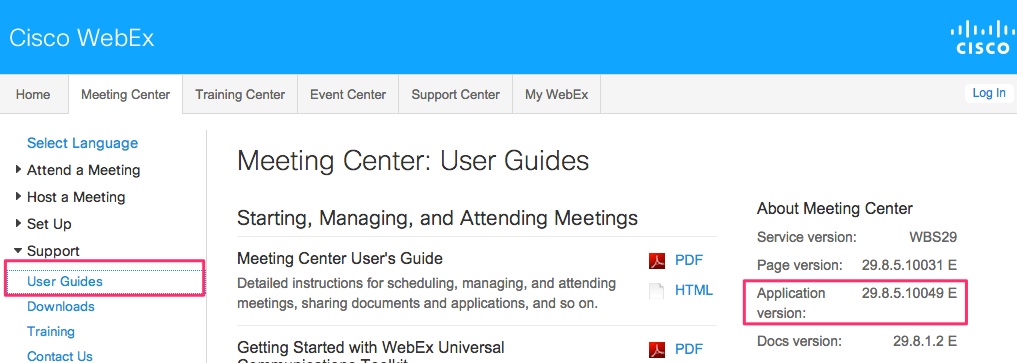
- Mark as New
- Bookmark
- Subscribe
- Mute
- Subscribe to RSS Feed
- Permalink
- Report Inappropriate Content
09-08-2014 10:00 PM
abradish, thanks for official response ![]()
Will this Chrome Extension also work on ChromeOS / Chromebook?
- Mark as New
- Bookmark
- Subscribe
- Mute
- Subscribe to RSS Feed
- Permalink
- Report Inappropriate Content
09-09-2014 10:22 AM
@Saqib Ali - The Chrome Extension will not work on ChromeOS / Chromebook.
@Srinivasan Kilambi - Please clear your cache and try the KB link again
- Mark as New
- Bookmark
- Subscribe
- Mute
- Subscribe to RSS Feed
- Permalink
- Report Inappropriate Content
09-09-2014 08:07 AM
If I click on the WebEx KB link I got this
We're very sorry. There was a problem and we weren't able to process your request. Please try again!
- Mark as New
- Bookmark
- Subscribe
- Mute
- Subscribe to RSS Feed
- Permalink
- Report Inappropriate Content
09-10-2014 11:56 AM
Thank you Andrew, that's exactly what I was looking for.
Find answers to your questions by entering keywords or phrases in the Search bar above. New here? Use these resources to familiarize yourself with the community:
