Introduction
This guide is intended for a remote worker using the Cisco ISR 1000 series routers Remote Worker Solution. You do not need to have any networking experience to deploy this device.
A successful implementation will connect you to your corporate office over WiFi from your home environment without the need for a software-based VPN client.
The Remote Worker Solution is used in conjunction with Cisco's vManage Solution to add the ISR 1000 series router to the overall SD-WAN fabric of the enterprise.
Prerequisites
The prerequisites for this guide lay only with the network administrator that provides the router to the remote worker, and they are as follows:
- Register the in-built access point with the Wireless LAN Controller (If you are using a Central WLC instead of Standalone AP)
- Register the end user to the corporate AAA services for authentication upon login through WiFi (if you are using a central AAA server instead of local authentication)
Let's setup your Cisco Router
Locate the following items in your Cisco ISR 1000 Router box:



1. Plug the ethernet cord into your router
Take the ethernet cord and plug it into the port labelled 0/0/1 on your router. Take the other end of your cord and connect it to your internet modem.
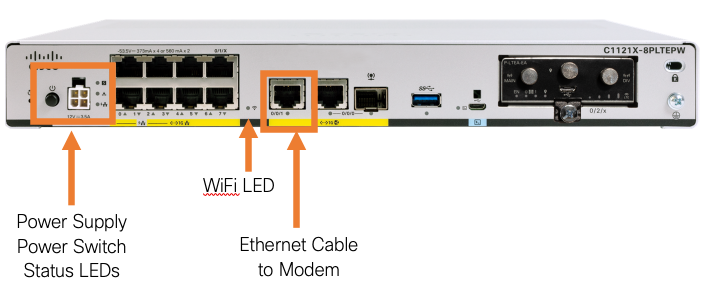
2. Plug in your external power supply
Using the power cord, plug in your router to an outlet. The LED marked “s” should now change to a solid green light. The lights on the switchport (4/8 LAN ports) will momentarily turn on and switch back off again.
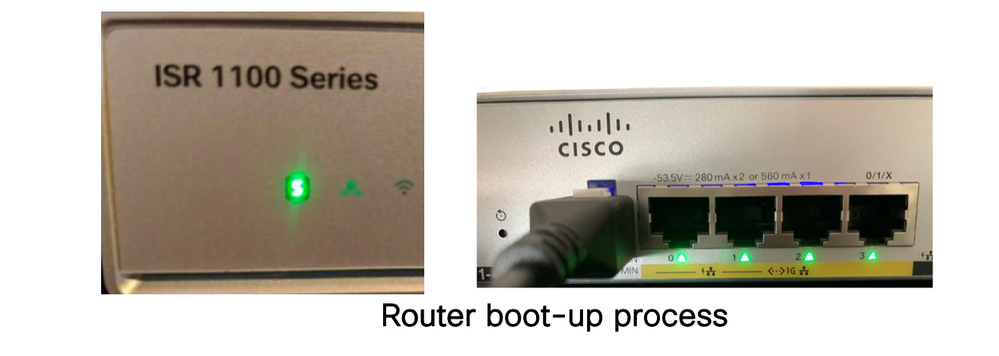
For older router models (111x and before), notice the Cisco logo light up with blue LEDs once the power is on.

3. Onboarding...
The Cisco ISR 1000 is capable of broadcasting Wi-Fi. Once the router is powered on, it will look to retrieve your corporate SSID. This process may take up to 15 minutes.
4. Upgrading your device
This may take up to 15 minutes. When the device is configured with the latest Cisco IOS image, check that the Wi-Fi LED on the router is ON with a blinking green light (may be located in a different area, based on your model).

5. Join the network
Open your laptop and connect to the SSID of your corporate network.
WiFi SSID: TBD by employer
Username/Password: TBD by employer
On entering your credentials (assigned username and password) you should be able to access company resources just like in the office. You can also connect using an ethernet cable from the switchport to your desktop, laptop, IP Phone or printer.
6. Connected!
Your device has now been successfully connected. This can be verified by checking the connection status on your laptop, and by a solid green light of the WiFi LED on the router.
