UCS Central QoS Configuration
This document should help you with configuring the correct policies in UCS Central to push down QoS configuration to UCS Manager. This procedure was conducted with UCSM 3.1.3a and UCSC 2.0.1a
1. First, you need to create a QoS "System Class" in UCS Central. In the "What do you want to do?" searchbar, type "Create QoS System Class"
Here you can give it a name and define the system class settings.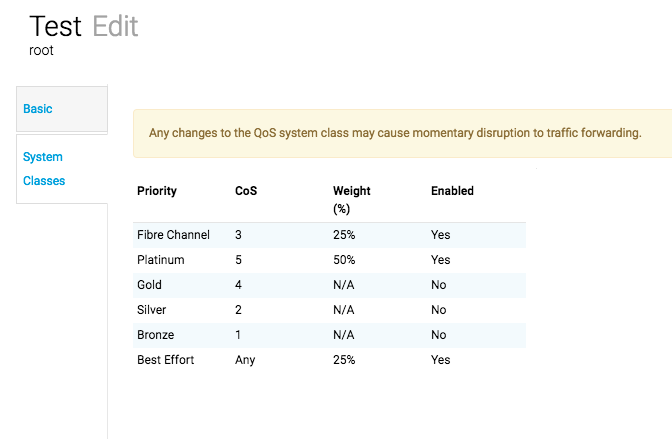
2. Next you can assign this QoS System Class on a per-domain basis.

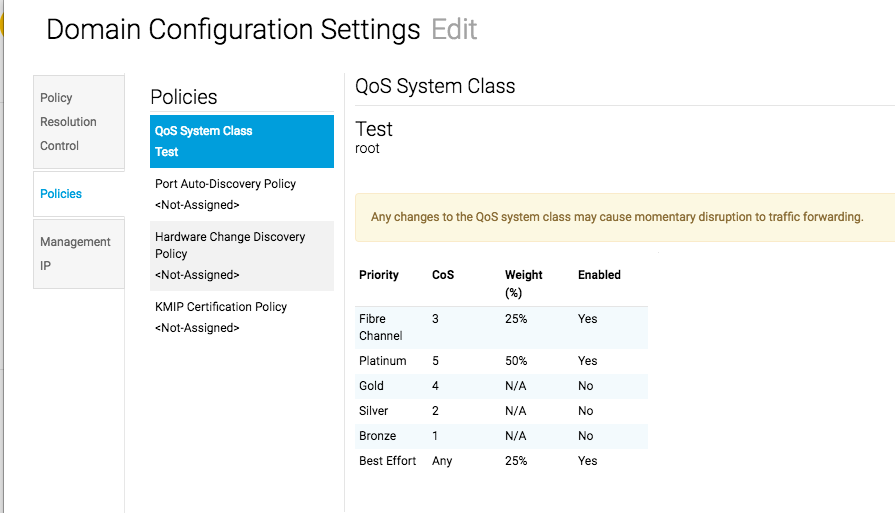
3. You may also choose to create and assign a QoS Policy to your vNICs. Just search "Create a Quality of Service Policy" and create a policy and assign it to your vNIC/vNIC template.
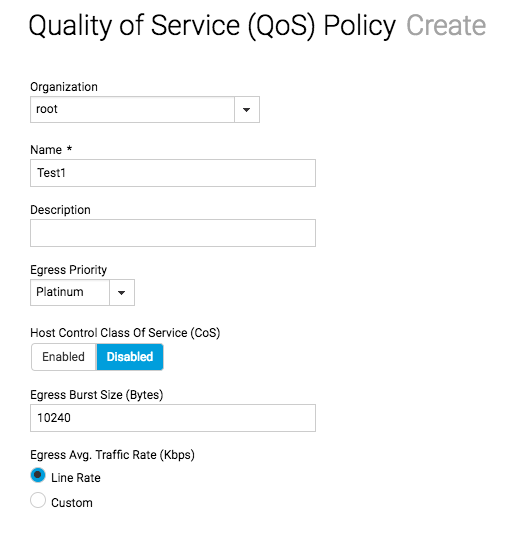
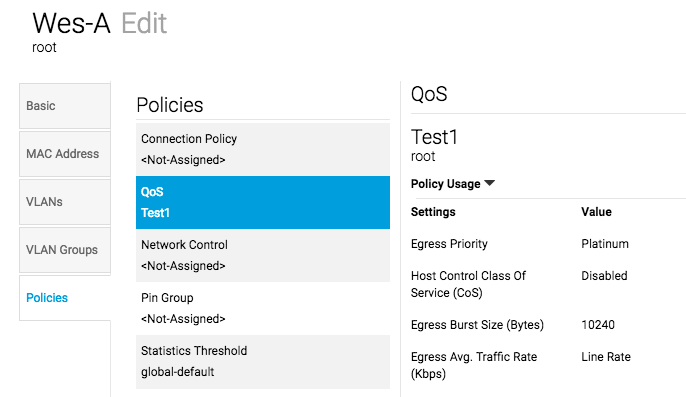
4. Now, you can go to UCSM and change your QoS settings from local to global and the QoS policy that was configured will be pushed down to the domain. Select "Use Global"
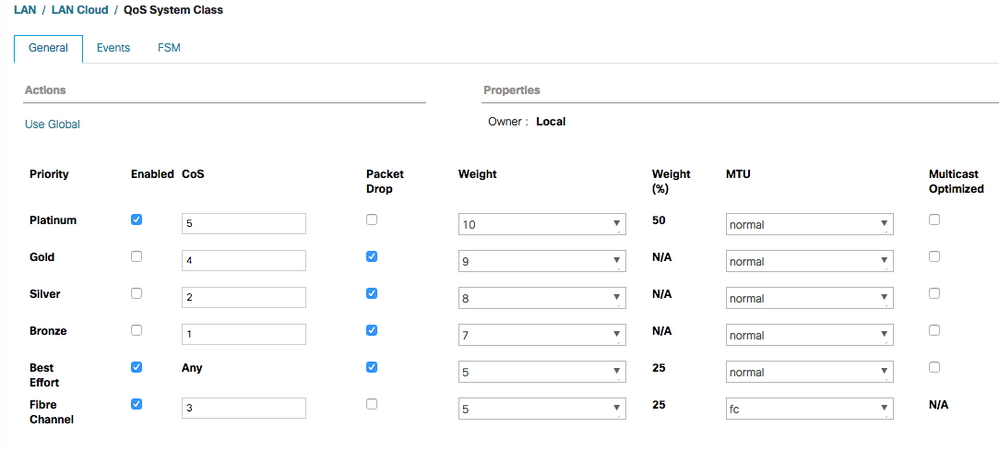
If UCSM goes into a "Pending Global" state, just double check and make sure your QoS policy is still correctly assigned to the domain from UCSC.
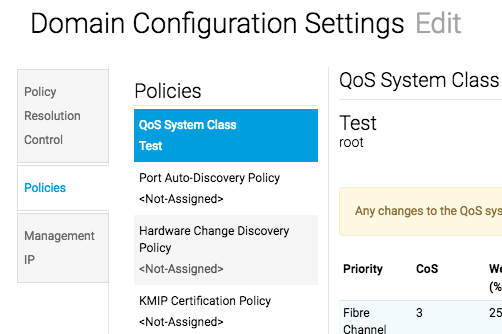
Let me know if there are any questions or any further info I should add to this document.