 Previous ArticleNext Article
Previous ArticleNext Article 
This article will explain how to update a request in approved status while going through the Delivery Management module and the Resource Management sub-module.
Updating a Request in Approved Status
1. Login to DCP.
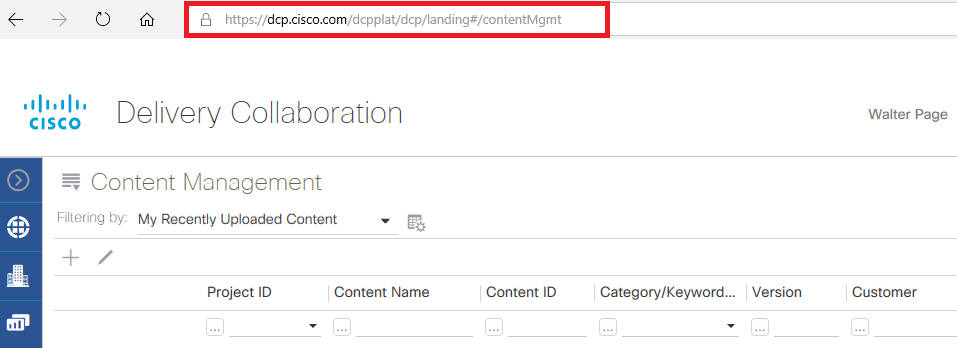
2. Select Delivery Management from the dropdown.

3. Select Resource Management.
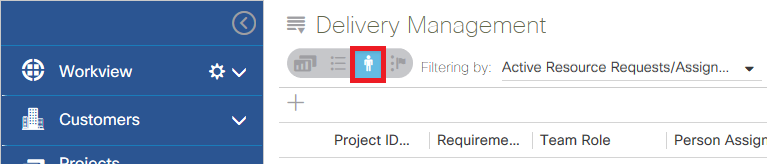
4. Bring up the assignment that you want to approve.
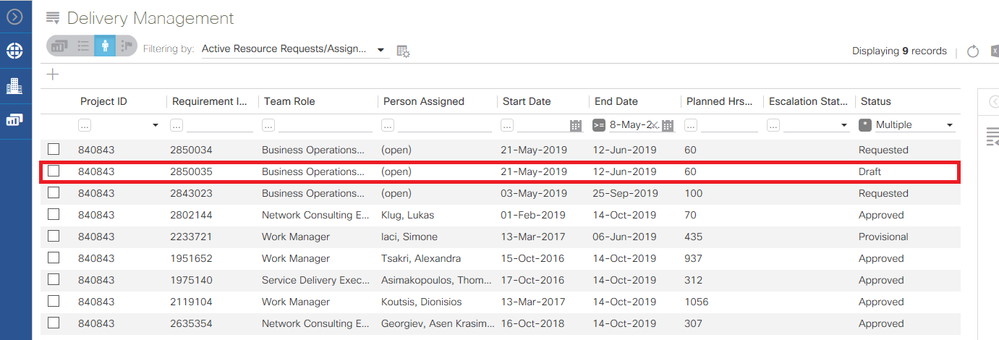
5. The Resource Request screen appears. Updates can be done under the Essentials, Competencies, Additional Details or Linked Content tabs. For training purposes, we will update the Work Type from Billable to Pre-Sale. Please note that the Save Properties icon, located in the top right corner, is grayed out.
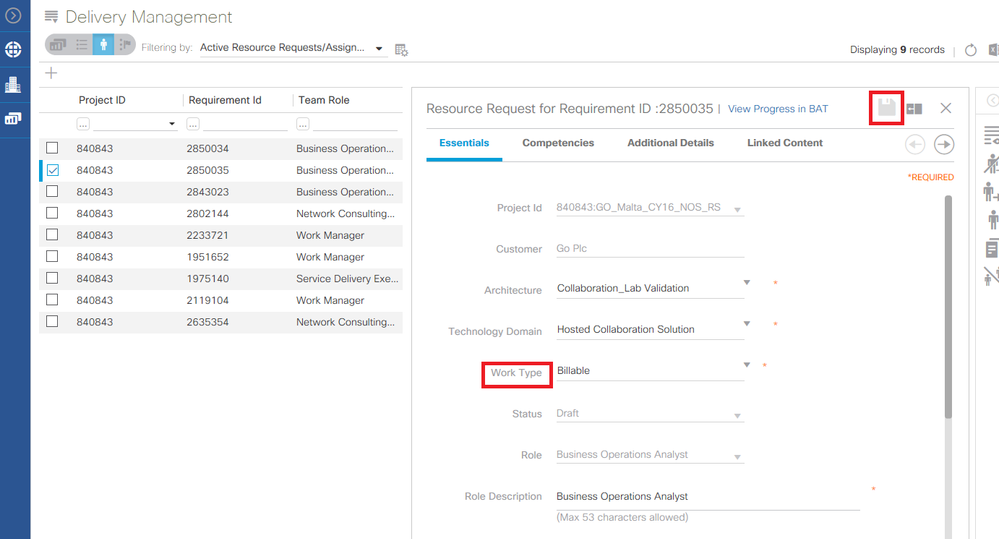
6. Note that the Save Properties icon is now fully visible, once we've incorporated the changes. This is automatically generated through the system and requires no extra steps by the user.
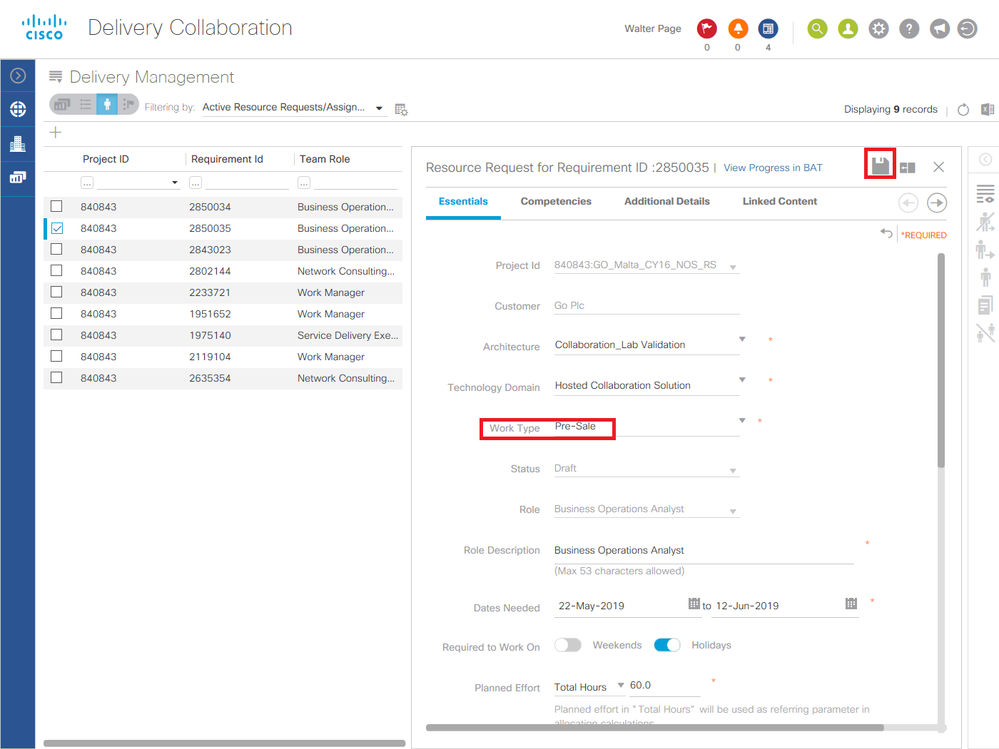
7. Once you close the Resource Request screen, this message will be displayed, confirming your Resource Request was saved successfully.

Related articles :
 Table of Content
Table of Content
 Previous ArticleNext Article
Previous ArticleNext Article 