 Previous ArticleNext Article
Previous ArticleNext Article 
This article will explain how to update or cancel a rejected assignment while going through the Delivery Management module and the Resource Management sub-module.
Updating a Rejected Direct Assignment
1. Login to DCP.
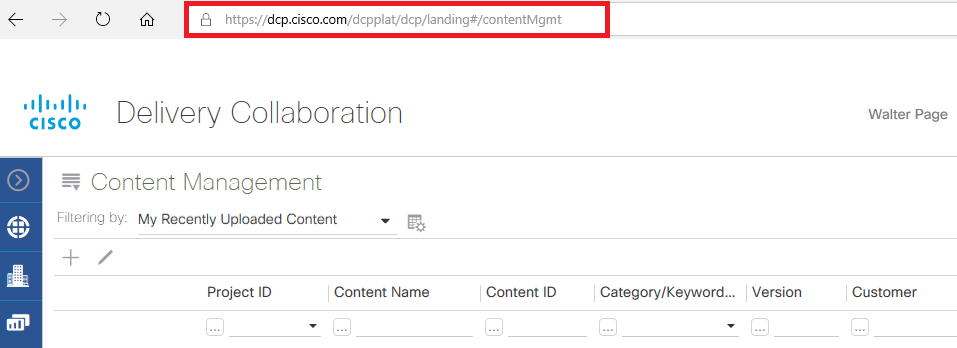
2. Select Delivery Management from the dropdown.
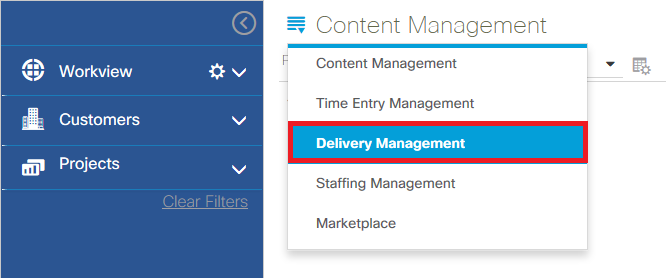
3. Select Resource Management.
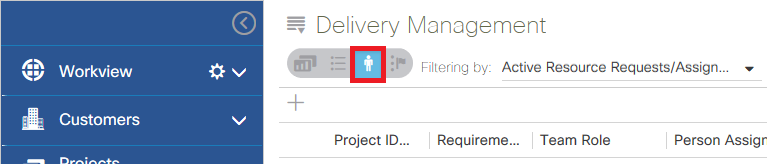
4. Bring up the assignment that you want to update or reject.
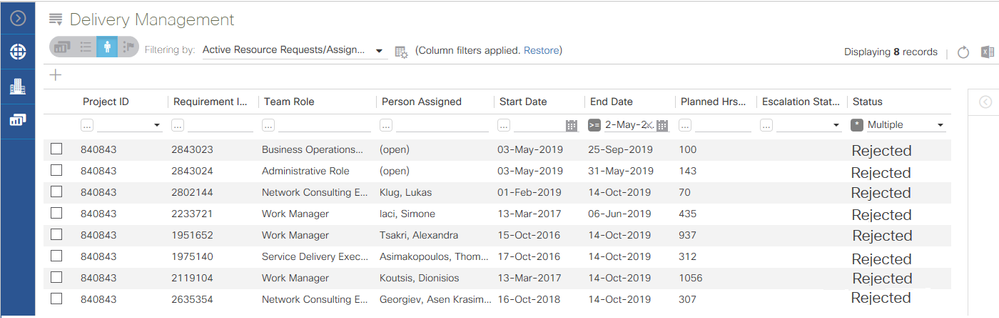
5. The Resource Request screen appears. Updates can be done under the Essentials, Competencies, Additional Details or Linked Content tabs. In this example, we will make an update through the Essentials domain.
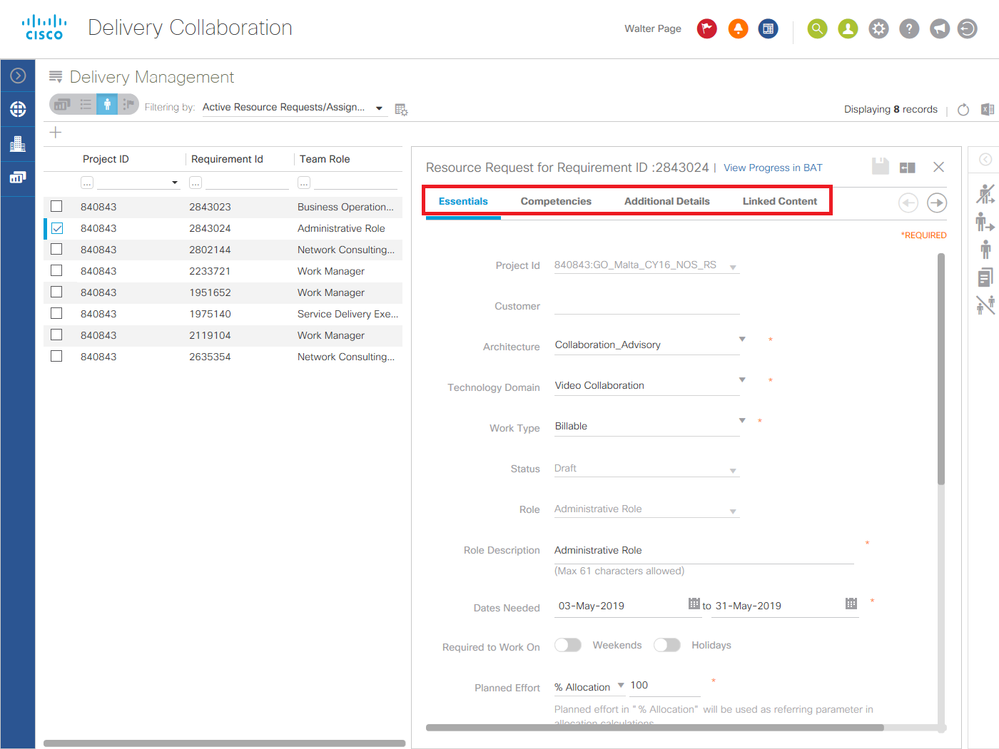
6. For training purposes, we will update the Work Type from Billable to Pre-Sale. Please note that the Save Properties icon, located in the top right corner, is grayed out.
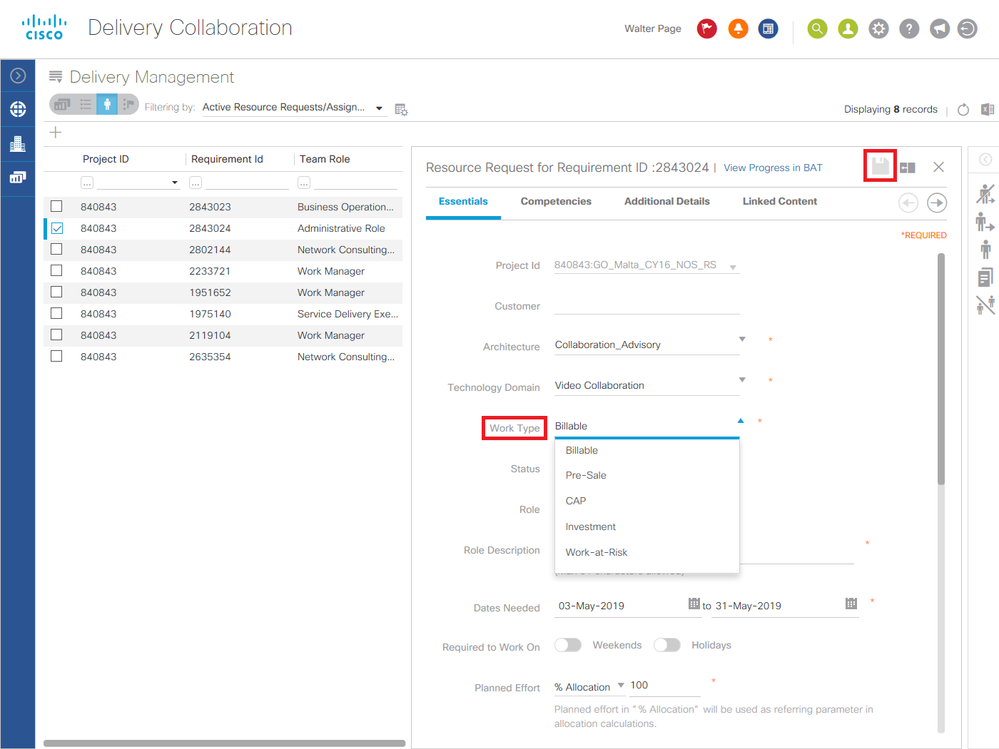
7. Note that the Save Properties icon is fully visible, once we've incorporated the changes. This is automatically generated through the system and requires no extra steps by the user.
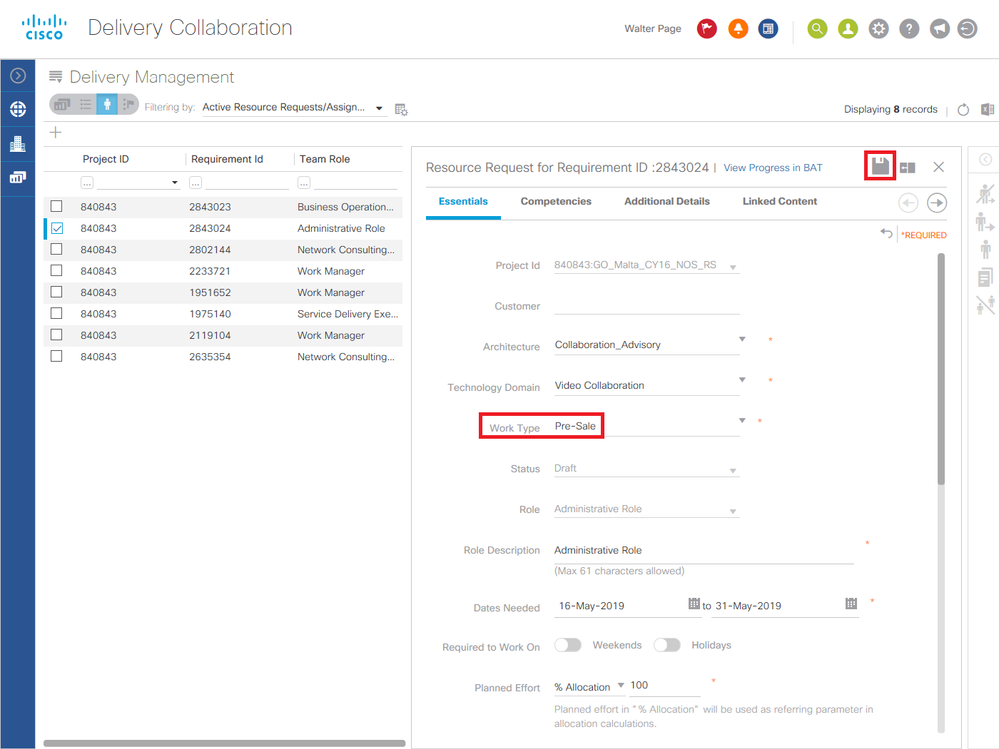
8. Once you close the Resource Request screen, this message will be displayed, confirming your Resource Request was saved successfully.
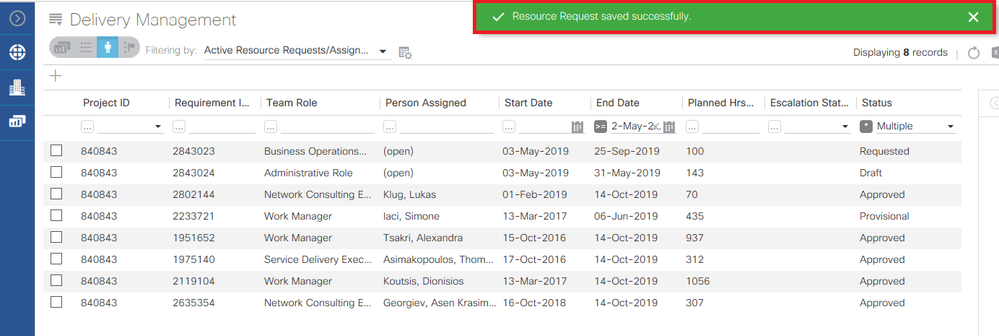
Canceling a Rejected Direct Assignment
1. The steps to Canceling a Rejected Direct Assignment follows the exact format as Updating a Rejected Direct Assignment, until you have accessed the Resource Request screen. Simply click the Cancel icon to unassign a resource previously assigned.
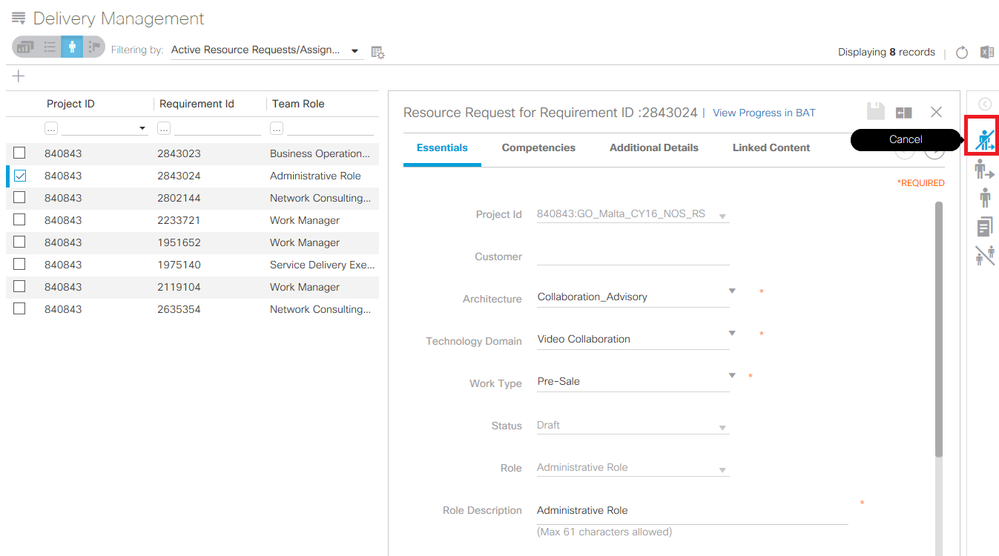
2. The system will confirm the request of the cancel. Click "Proceed" to cancel the request.
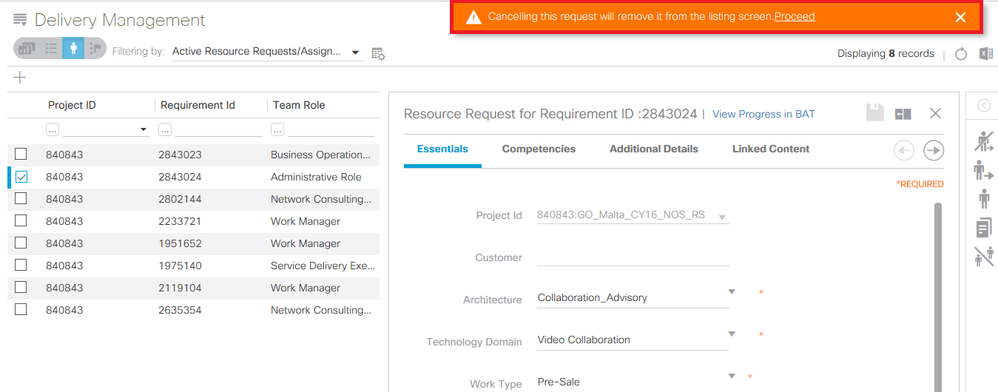
3. Once the request is canceled, the system will alert you that the request will be removed from the listing screen.
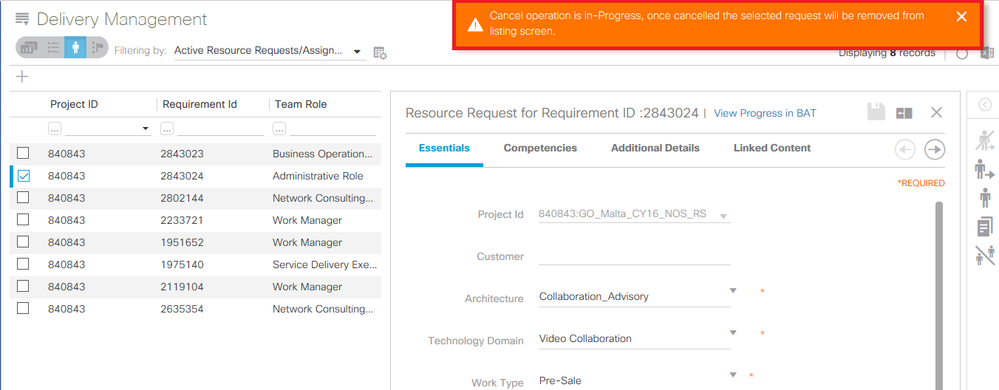
Related articles :
 Table of Content
Table of Content
 Previous ArticleNext Article
Previous ArticleNext Article 